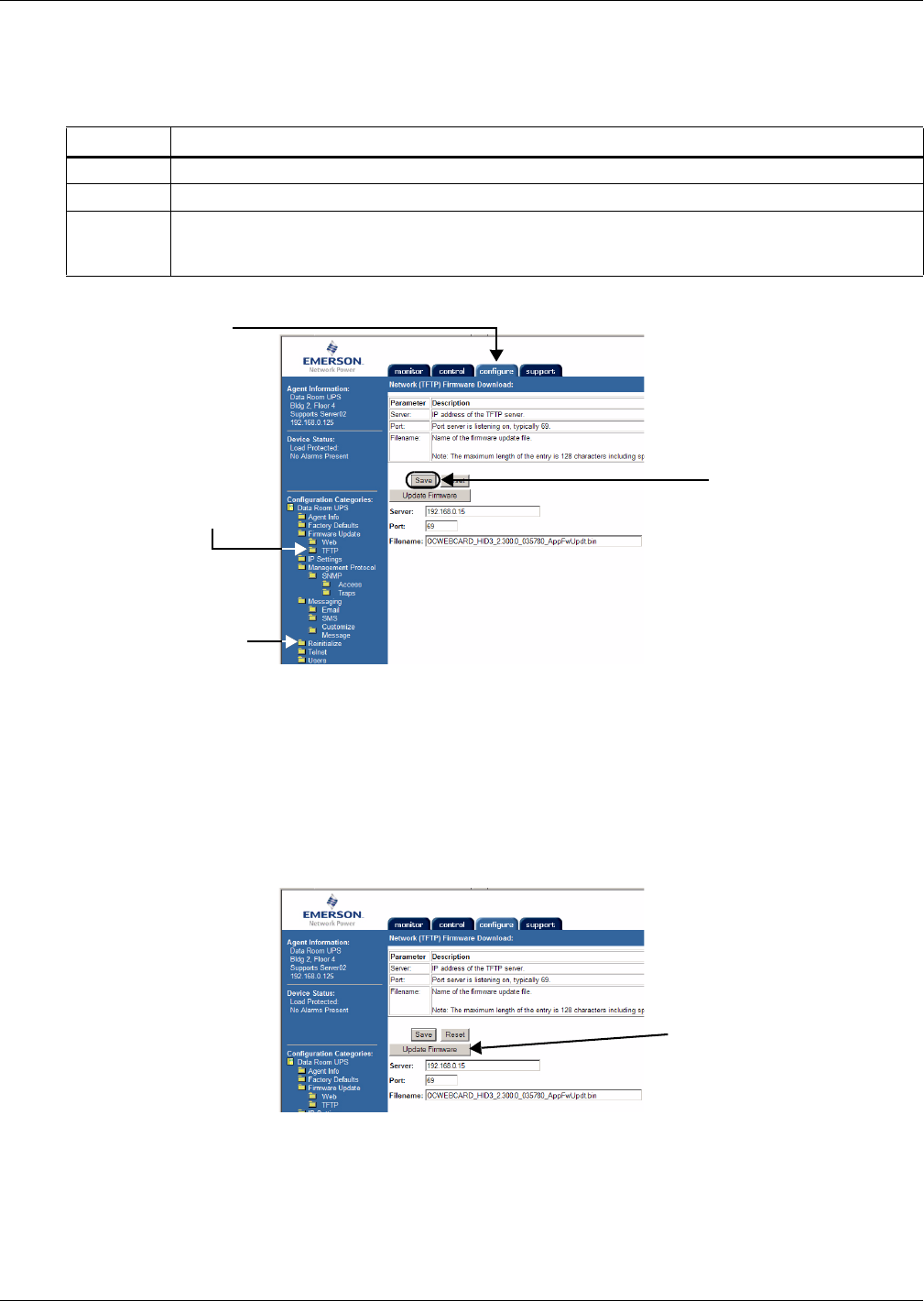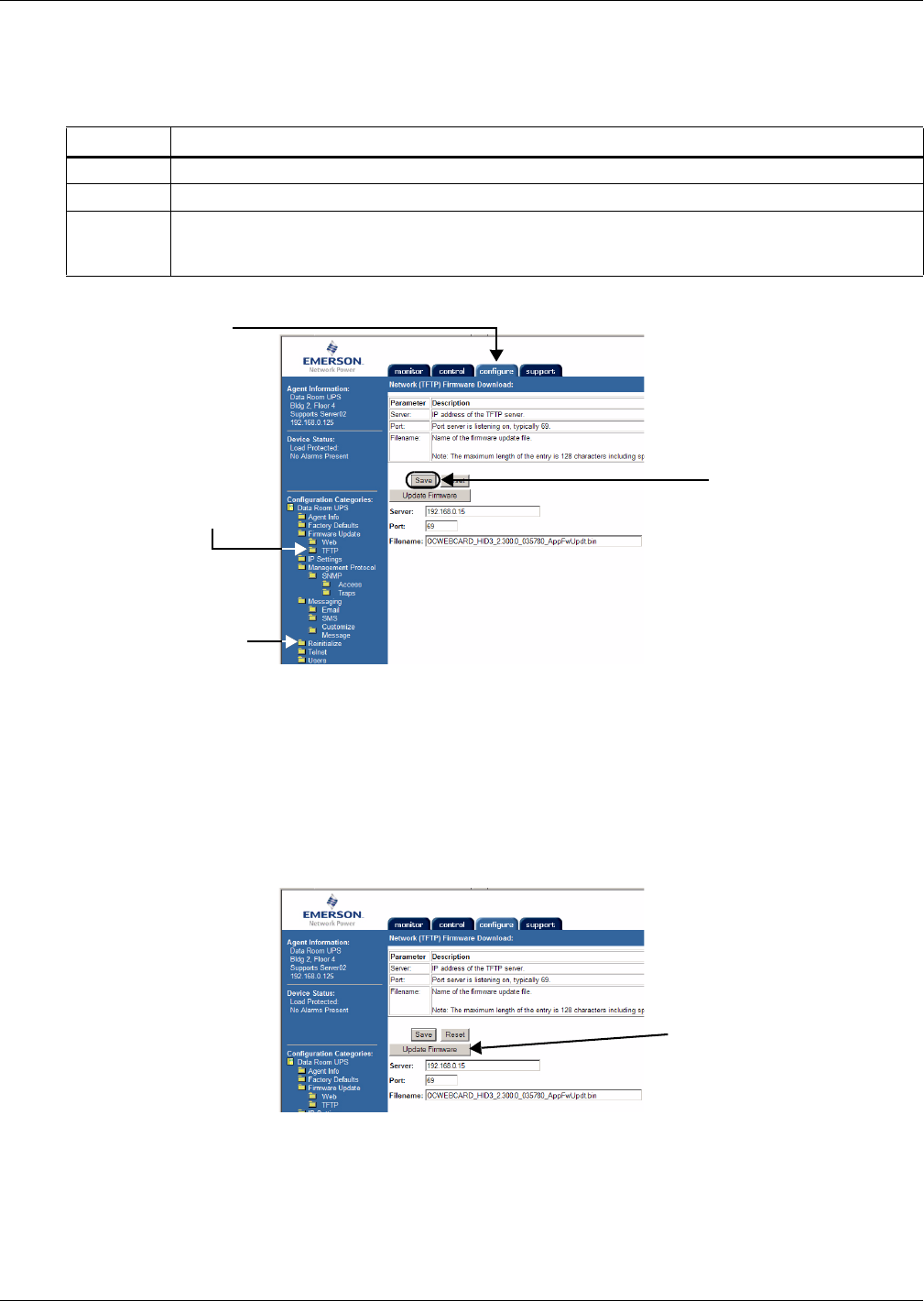
Updating the Firmware - TFTP (HyperTerminal, Telnet, Web) Method
A8
Specify TFTP Server and Upgrade Filename
4. Click the Edit button in the right panel.
5. Select options as needed and refer to the following guide to change any settings.
6. After making changes, click Save, then click Reinitialize in the left panel to reboot the card.
Reconnect to the Card
7. Click the Configure tab, then TFTP and enter the username and password (Steps 2 and 3) to
return to the TFTP screen as shown above.
Begin the Upgrade Process
8. Open the TFTP application and start TFTP. Ensure that all settings are ready to transfer the file,
including the location of the upgrade file. Refer to your TFTP user manual for more details.
9. Return to the Web interface.
10. When ready to begin the download, click the Update Firmware button.
Table A5 Firmware update settings - Web
Parameter Description
Server The IP address of the TFTP server—for example, 192.168.0.125.
Port Port that the TFTP server is using, typically 69.
Filename
Name of the firmware update file—128 characters maximum, including spaces and punctuation.
This is the file with the extension “.bin” downloaded in A.3.3 - Download the Firmware Upgrade
File to the Computer.
TFTP
Configure
tab
Save
Reinitialize