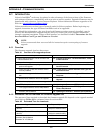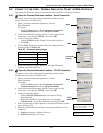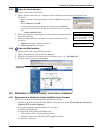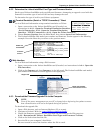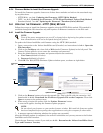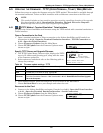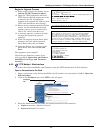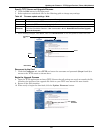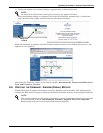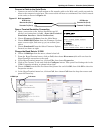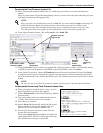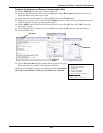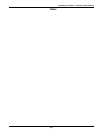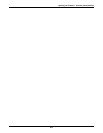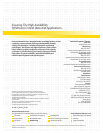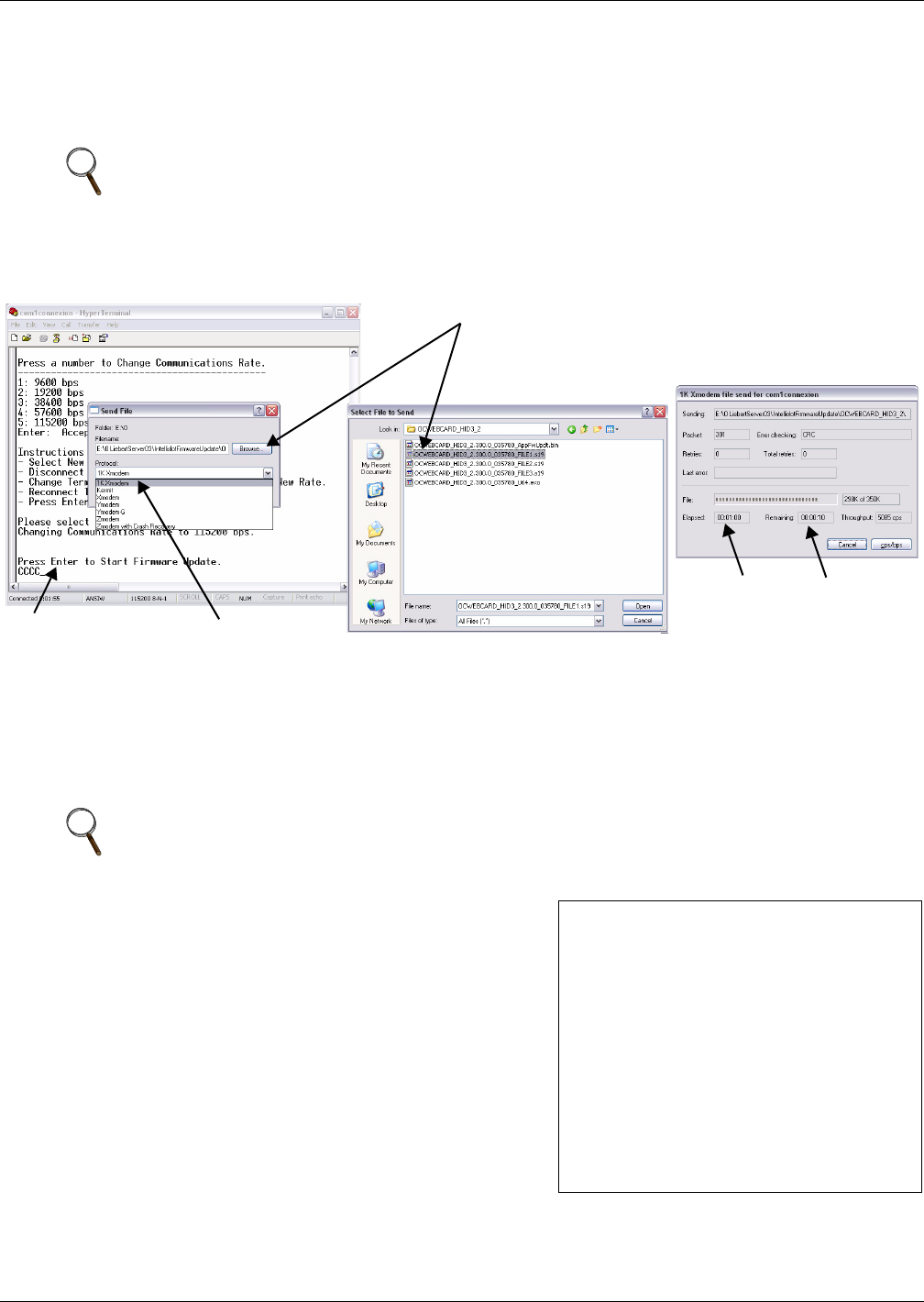
Updating the Firmware - Xmodem (Serial) Method
A11
Download the First Firmware Update File
12. After changing the communication rate to 115200 bps, press Enter to resume the firmware
update.
After you press Enter, HyperTerminal displays Cs as it counts down the time remaining to locate
and begin transferring the upgrade files.
13. In the HyperTerminal menu, click on Transfer, then Send File.
14. Click the Browse button to locate an upgrade file. Select the files in order—the filename ending
in FILE1 for the first download, then FILE2, and finally FILE3—then click Open.
15. In the Send File window, choose 1K Xmodem from the Protocol drop-down list and click Send.
A progress window opens, showing the elapsed time and amount of time remaining for the first
file to be downloaded to the Liebert IntelliSlot card. The window closes after the first file is down-
loaded.
Download the Second and Third Firmware Update Files
16. When the progress window closes, enter y (yes) in
HyperTerminal to continue the upgrade.
17. Choose Xmodem1K in the Select Firmware Update
Protocol menu.
18. The screen shows that the communication rate is
115200. This does not need to be changed.
19. Press Enter to continue.
20. Repeat Steps 12 through 15 within the 60-second
limit to browse to the second upgrade file and
download it to the Liebert IntelliSlot card.
21. Wait for the Progress window to close after the
second file is downloaded.
Then repeat Steps 16 through 20 to download the
third upgrade file. This file is the largest and may
take 30 minutes or longer to download.
NOTE
After you begin the initialization process in Step 12, you must complete Steps 13 through 15
within 60 seconds. Before beginning, check to ensure that you know the location of the
firmware files and read through the following steps to understand what needs to be done.
This 60-second limit also applies to downloading the second and third upgrade files.
NOTE
Do not press any keys while the progress window remains open or the download will abort.
Press Enter to start
firmware update
Choose
1K Xmodem
Progress
window
shows
elapsed time...
... and
remaining
time
Browse to locate
upgrade file
Would You Like to Continue (Y or N)?
Firmware Update (Step 2/3)
--------------------------
Select Firmware Update Protocol
-------------------------------
1: XmodemCrc
2: Xmodem1K
x: Exit/Cancel
Please select a key ?>
Current Communications Rate is 115200 bps.
Press a number to Change Communications Rate.
-------------------------------
1: 9600 bps
2: 19200 bps
3: 38400 bps
4: 57600 bps
5: 115200 bps
Enter: Accept/Start Firmware Update
Please select a key >
Press Enter to Start Firmware Update.