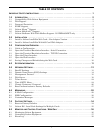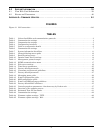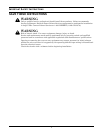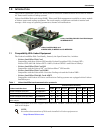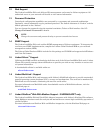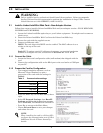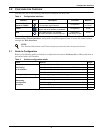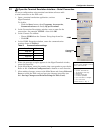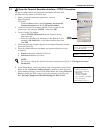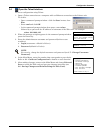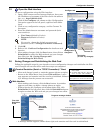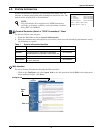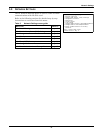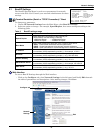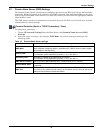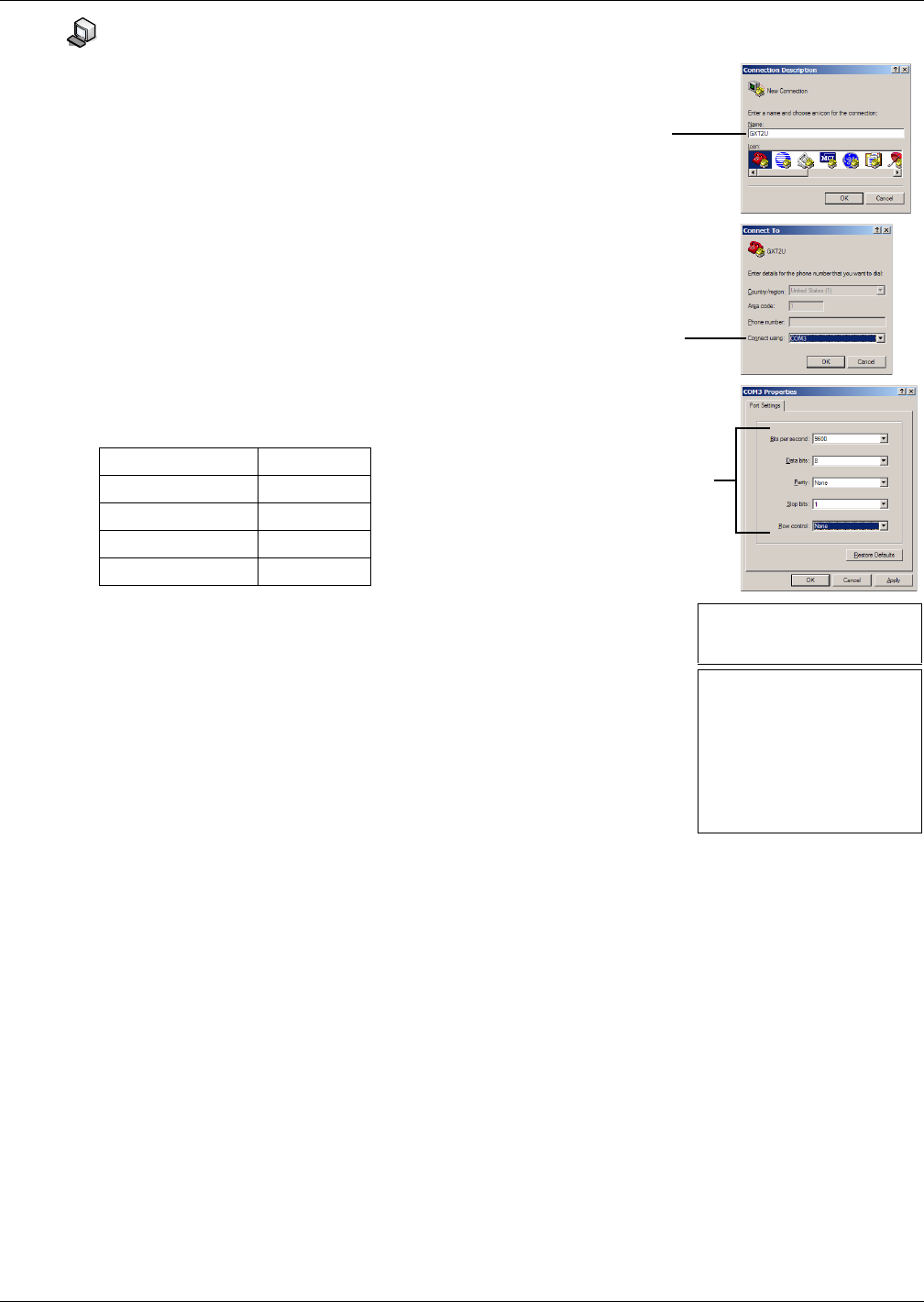
Configuration Overview
7
3.2 Open the Terminal Emulation Interface - Serial Connection
To access configuration using terminal emulation software with
a serial connection to the Web card:
1. Open a terminal emulation application, such as
HyperTerminal.
To do this:
•Click the Start button, then Programs, Accessories,
Communications and finally HyperTerminal.
2. In the Connection Description window, enter a name for the
connection—for example, GXT2U—then click OK.
3. In the Connect To window:
• Choose COM3 from the Connect Using drop-down list.
•Click OK.
4. In the COM3 Properties window, enter the communication
settings shown in Table 6.
5. When the message at right appears in the HyperTerminal window,
press the Enter key.
6. In the Main Menu, enter the number that corresponds to your choice.
Refer to 3.1 - Guide to Configuration for details on each function.
7. After making changes, return to the Main Menu and choose Exit and
Save to reboot the Web card and put your changes into effect (see
3.6 - Saving Changes and Reinitializing the Web Card).
Table 6 Communication settings
Baud Rate: 9600
Data Bits: 8
Parity: None
Stop Bits: 1
Flow Control: None
Name
COM3
Connection
settings
RTCS v2.96.00 Telnet server
Service Port Manager Active
<Esc> Ends Session
Main Menu
----------
1: System Information
2: IP Network Settings
3: Messaging
4: Factory Settings
5: Firmware Updates
q: Quit and abort changes
x: Exit and save
Please select a key ?>