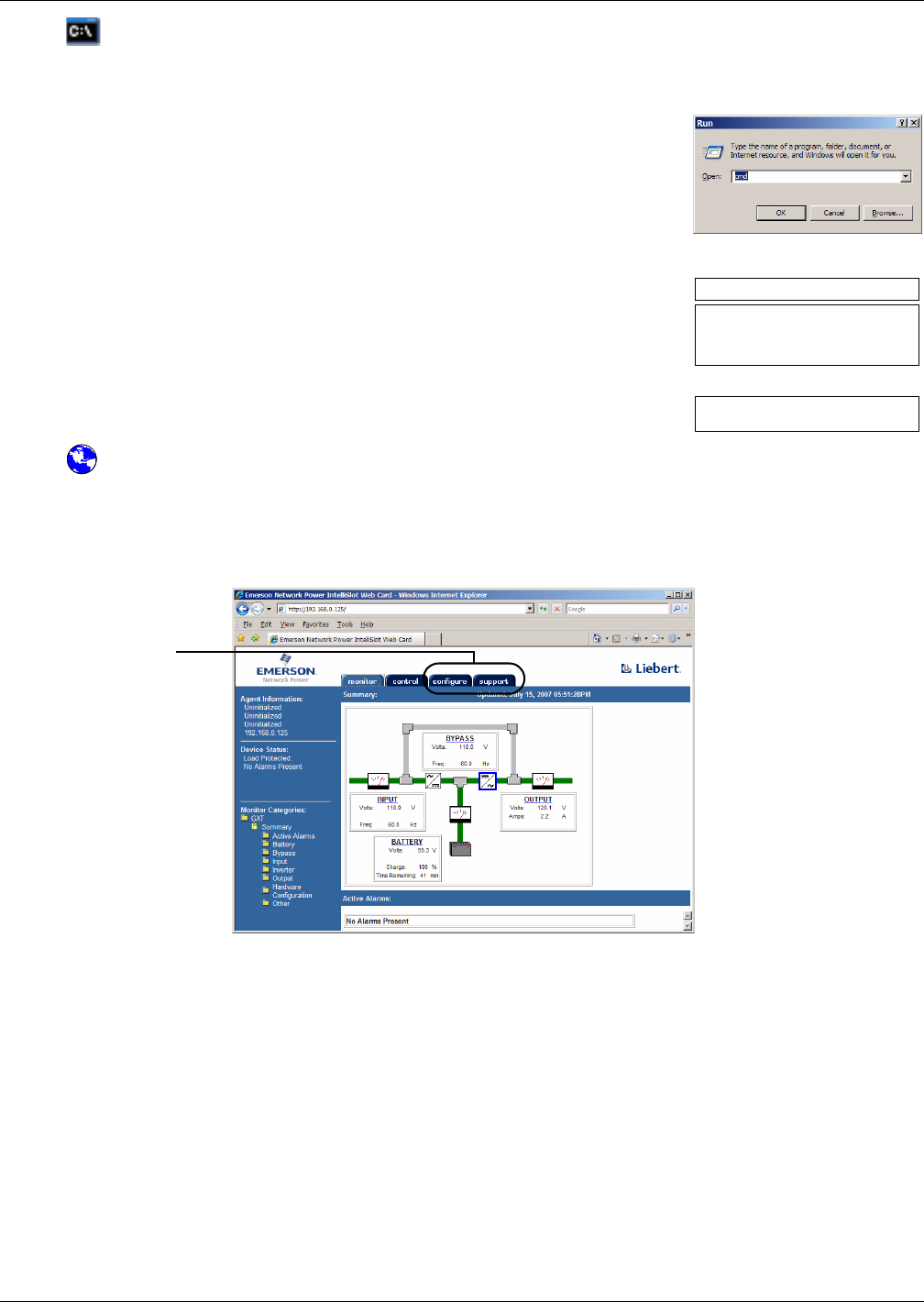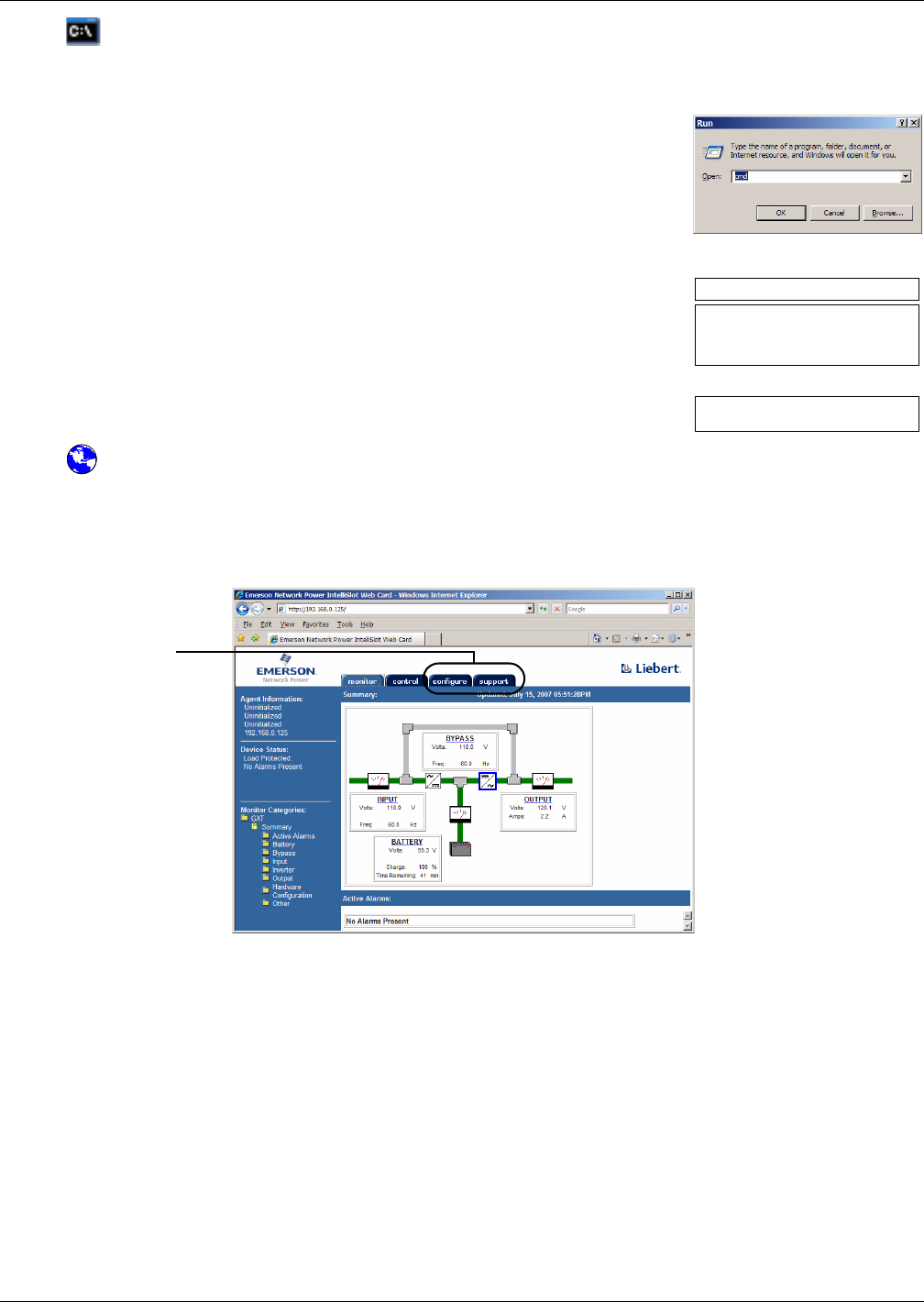
Preparing to Update Liebert IntelliSlot Firmware
A3
A.2.3 Open the Telnet Interface
To connect to the card using Telnet:
1. Open a Telnet connection on a computer with an Ethernet connection to the Liebert unit.
To do this:
• Open a command prompt window—click the Start button, then
Run.
• Enter cmd and click OK.
• In the command prompt window that opens, enter telnet fol-
lowed by a space and the IP address of the Web card—for exam-
ple:
telnet 192.168.0.125
2. When the message at right appears in the command prompt window,
press the Enter key.
3. Enter the Administrator username and password (both are case-
sensitive):
a. Login (username—default is Liebert)
b. Password (default is Liebert)
A.2.4 Open the Web Interface
To connect to the card using the Web interface:
1. Open a Web browser such as Internet Explorer.
2. Enter the IP address of the Web card in the address bar—e.g., 192.168.0.125.
3. Click on a tab at the top of the window.
A.3 PREPARING TO UPDATE LIEBERT INTELLISLOT FIRMWARE
A.3.1 Requirements to Update the Liebert IntelliSlot Card’s Firmware
Make sure you have the following before starting the update:
• Firmware upgrade downloaded from Liebert’s Web site (see A.3.3 - Download the Firmware
Upgrade File to the Computer)
• A computer running Internet Explorer 5.5 or newer
• A Liebert IntelliSlot card
• A connection to the Liebert IntelliSlot card
• Null modem cable—serial upgrade method
• Ethernet connection—TFTP or HTTP upgrade method
• An Internet connection
RTCS v2.96.00 Telnet server
Service Port Manager Active
<Esc> Ends Session
Login: Liebert
Password: ********
Configure and
Support Tabs