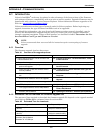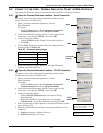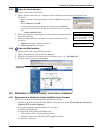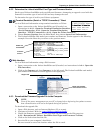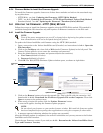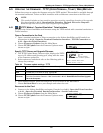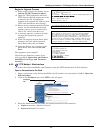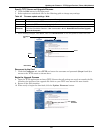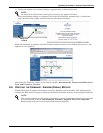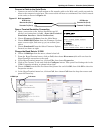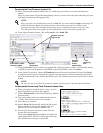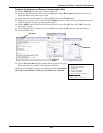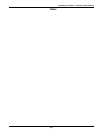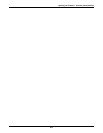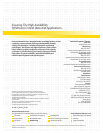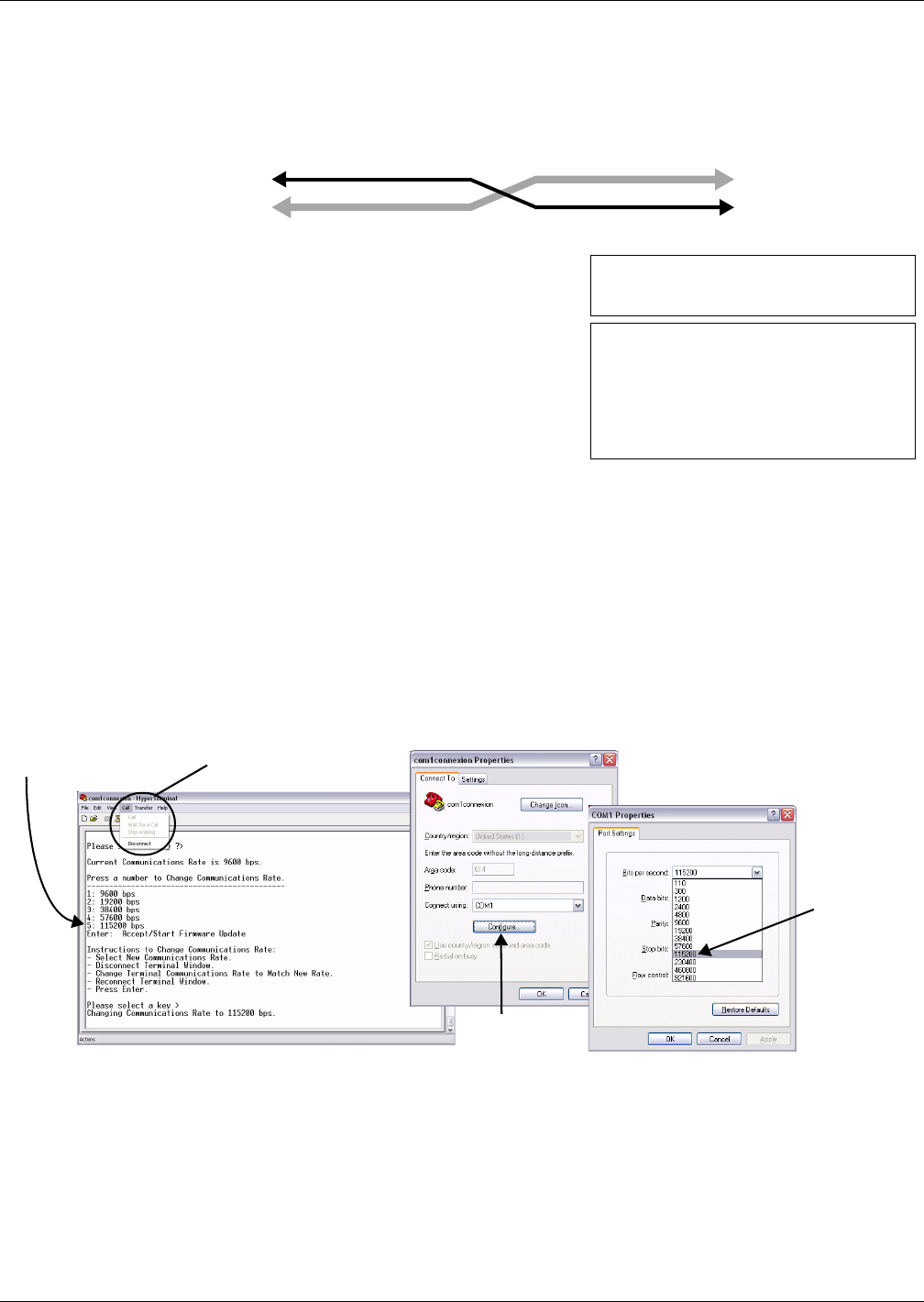
Updating the Firmware - Xmodem (Serial) Method
A10
Connect a Cable to the Serial Ports
1. Connect one end of a DB-9 null modem or file transfer cable to the Web card’s serial port and the
other to the computer’s serial port. The correct cable will have at a minimum, Pins 2 and 3 crossed
at the ends, as shown in Figure A1.
Figure A1 Null connection
Open a Terminal Emulation Connection
2. Open a connection to the Liebert IntelliSlot card (if
needed, see instructions in A.2.1 - Open the Terminal
Emulation Interface - Serial Connection).
3. Choose Firmware Updates from the Main Menu.
4. Choose XMODEM Update from the Firmware Updates
menu, seen at right, and enter y (yes) to confirm your
choice.
5. Choose Xmodem1K from the Select Firmware Update
Protocol, as shown at right.
Change the Baud Rate to 115200
6. Choose 115200 bps from the menu, shown below left.
7. From the HyperTerminal menu, click on Call, then choose Disconnect (this will not close the
HyperTerminal connection to the card).
8. In the HyperTerminal menu bar, click on File, then choose Properties.
9. Click on the Connect To tab and click the Configure button. This opens Port Settings tab in the
COM1 Properties window, as shown below right.
10. Choose 115200 from the Bits Per Second drop-down list and click OK, then click OK to close the
Properties window.
11. In the HyperTerminal menu bar, click on Call, then choose Call from the drop-down menu and
press the Enter key.
DTE Device
Receive Rx (Pin 2)
Transmit Tx (Pin 3)
DTE Device
Receive Rx (Pin 2)
Transmit Tx (Pin 3)
Firmware Updates Menu
----------------------
1: XMODEM Update
2: TFTP Update
Firmware Update (Step 1/3)
--------------------------
Select Firmware Update Protocol
-------------------------------
1: XmodemCrc
2: Xmodem1K
x: Exit/Cancel
Please select a key ?>
Current Communications Rate is 9600 bps.
Call menu
Configure
button
115200 bps
115200 bps