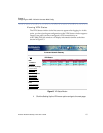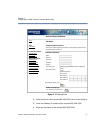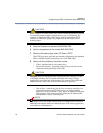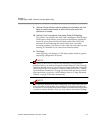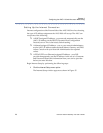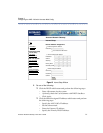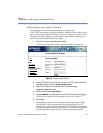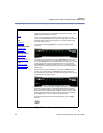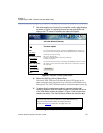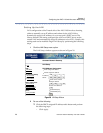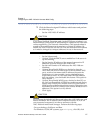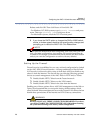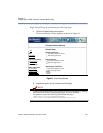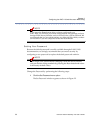Aurorean Network Gateway-1100 User’s Guide 23
Chapter 3
Configuring the ANG-1100 with Aurorean Web Config
Downloading the Latest Firmware
After logging in, download the latest firmware image to the
ANG-1100’s flash memory (provided the MAC address is set for cable service
users - refer to page 36) by accessing the FTP server where it is stored. As new
firmware becomes available, you can update it again. Begin updating your
firmware by performing the following steps:
1 Click the Firmware Upgrade menu option.
The Firmware Upgrade window appears as shown in Figure 16.
Figure 16 Firmware Update Window
2 In the FTP server field, enter the name of the FTP server where the
new ANG image is stored: ang.enterasys.com
3 Type the full path of the location of the Firmware image:
/ANG1100/ANG1100.bin
4 Enter the Username anonymous
5 Enter netadmin in the Password and Confirm fields and click Apply.
The Firmware Update window appears as shown in Figure 17.
6 Click Apply.
Depending on your network connection, the image (nearly 2 MB)
downloads for 20-30 seconds and loads in flash memory for 2-3
minutes more. Note that the Power and VPN LEDs blink very quickly
together during this interval and then turn off. The WAN LED blinks
as well. Meanwhile, the ANG Web Config screen appears blank.
Aurorean Network Gateway
Firmware Update
Help
VPN Status
VPN Setup
VPN
Connectivity Setup
Internet Setup
LAN Setup
Firewall Setup
FTP server:
Firmware image
filepath:
Username:
Password:
Confirm:
Apply
ang.enterasys.com
ANG1100/ANG1100.bin
anonymous