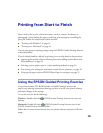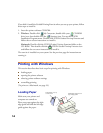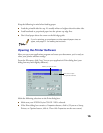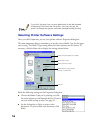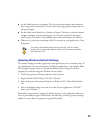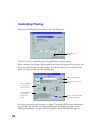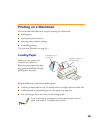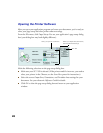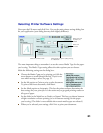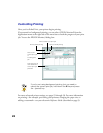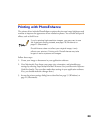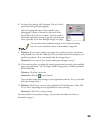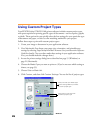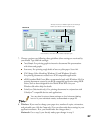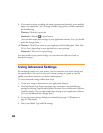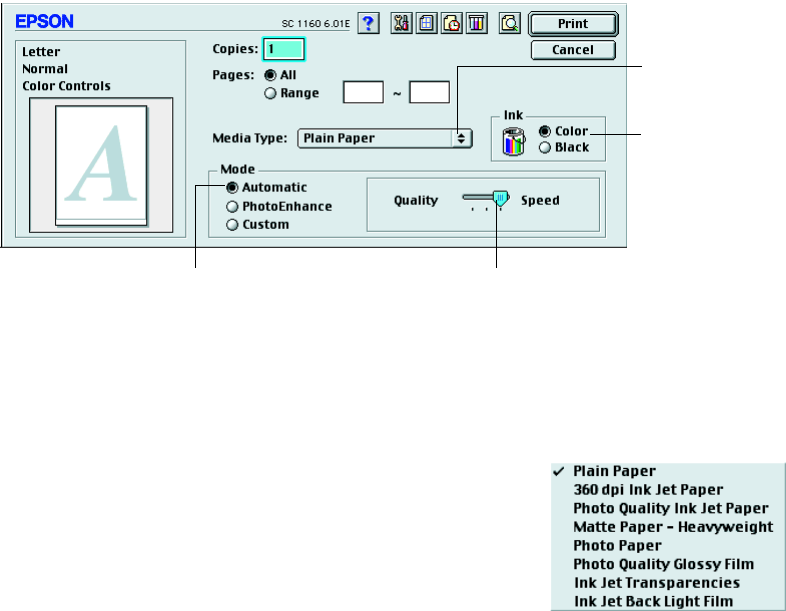
21
Selecting Printer Software Settings
Now open the File menu and click Print. You see the main printer settings dialog box
for your application (your dialog box may look slightly different):
The most important thing to remember is to set the correct Media Type for the paper
you’re using. The Media Type setting affects the other options you can choose.
Make the following settings on the dialog box:
■ Choose the Media Type you’re printing on (click the
arrow button to scroll through the list). If you’re not
sure which setting to select, see page 35.
■ Set the Ink option to
Color
to print a color document.
To print a black text document, click
Black
.
■ Set the Mode option to
Automatic
. This lets the printer software determine the
best settings for your print job. It’s the easiest way to get good printing results on
all types of paper.
■ Set the slider in the Mode box to
Quality
or
Speed
. This lets you choose between
a higher resolution or faster printing (or an in-between setting) for the paper
you’re using. (The slider is not available when certain media types are selected.)
■ When you’ve selected your settings, click
Print
to print your document.
Select faster or higher-quality printing,
or in-between
Select the type
of paper you
loaded
Select Automatic mode
Select the
Ink color