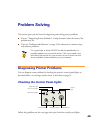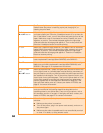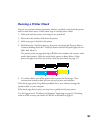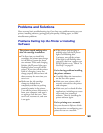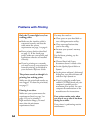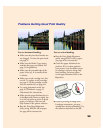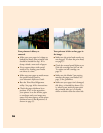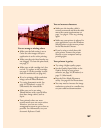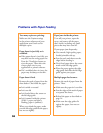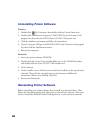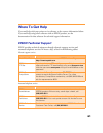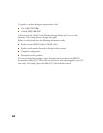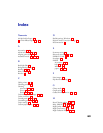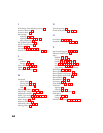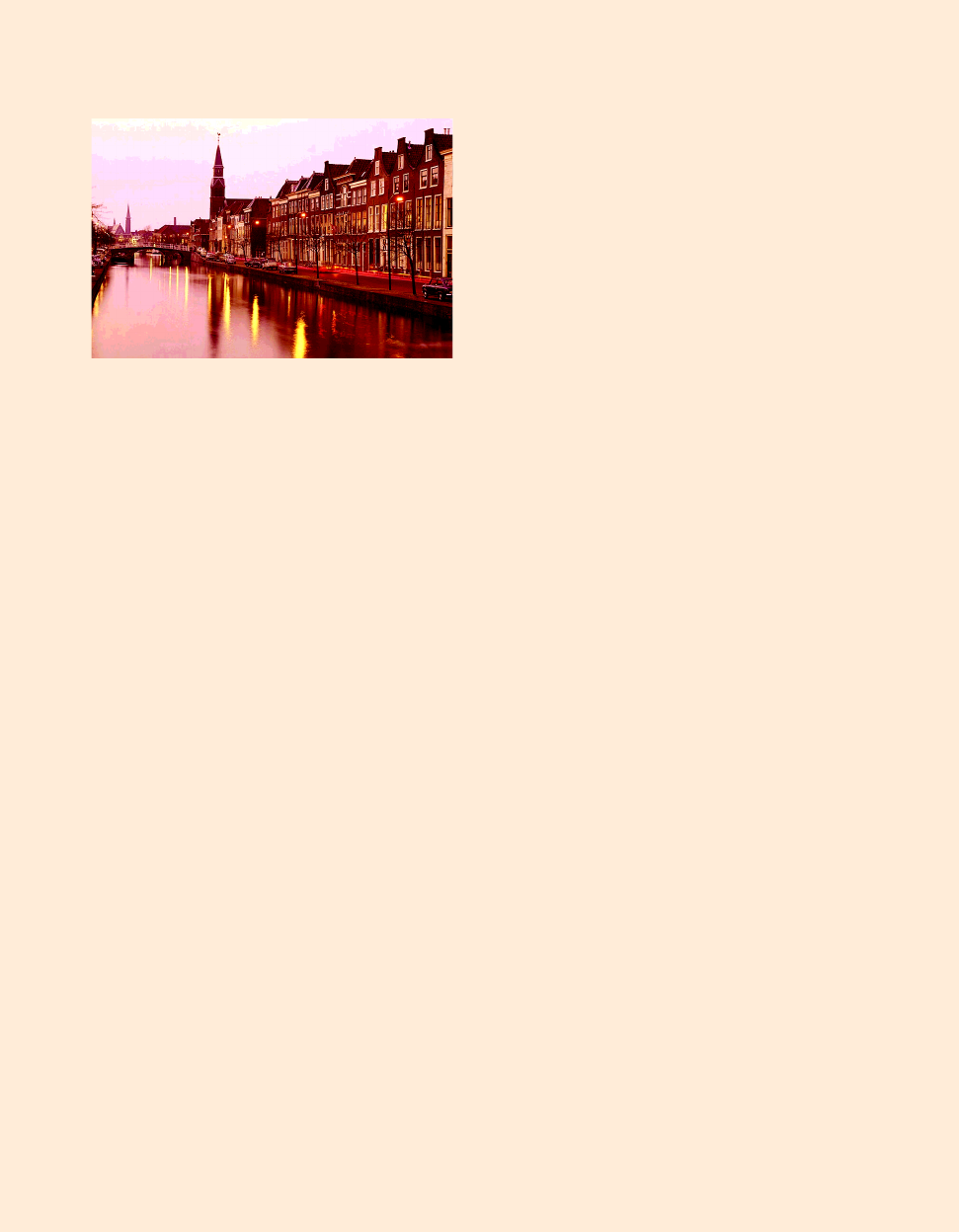
57
You see wrong or missing colors.
■ Make sure the Ink setting is set to
Color for color images and your
application is set for color printing.
■ Make sure the print head nozzles are
not clogged. To clean the print head,
see page 37.
■ Make sure an ink cartridge isn’t low
on ink. To replace an ink cartridge;
see page 41 (if the cartridge is more
than six months old, see page 44).
■ If you’re printing a high-resolution
image, turn off PhotoEnhance.
■ Try using Automatic mode. See
page 16 (Windows) or page 21
(Macintosh) for instructions.
■ Make sure you’re not using
PhotoEnhance with a special effect
that alters image colors, such as
Sepia.
■ Your printed colors can never
exactly match your on-screen colors.
However, you can use a color
management system to get as close as
possible. For information, see your
electronic Reference Guide.
You see incorrect characters.
■ Make sure the interface cable is
securely connected and that the cable
meets the system requirements on
page 3 or page 4. Then try printing
again.
■ Make sure your printer is selected in
your application, or as the Windows
default printer or the current printer
in the Macintosh Chooser.
■ If you’re using a switch box with
your printer; connect the printer
directly to your computer and try
printing again.
Your printout is grainy.
■ Try using a higher quality paper.
■ Set the Quality/Speed slider to the
Quality setting in your printer
software; see page 16 (Windows) or
page 21 (Macintosh).
■ Run the Print Head Alignment
utility. See page 46 for instructions.
■ You may need to increase the image
resolution or print it in a smaller size;
see your software documentation.