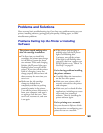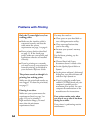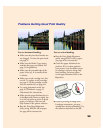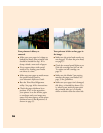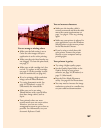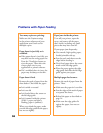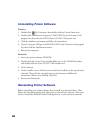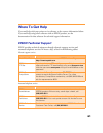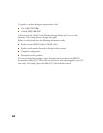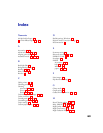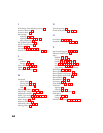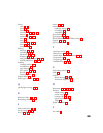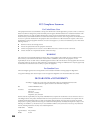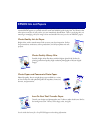60
Uninstalling Printer Software
Windows
1. Double-click My Computer, then double-click the Control Panel icon.
2. Double-click Add/Remove Programs. Click EPSON Printer Software in the
program list, then select the EPSON Stylus COLOR 1160 printer icon.
3. Click the Add/Remove button and follow the instructions.
4. If you’re using the USB port, click EPSON USB Printer Devices in the program
list; then click the Add/Remove button.
5. Restart your computer.
Macintosh
1. Insert your printer software CD-ROM.
2. Double-click the Printer Driver Installer folder icon in the CD-ROM window
and double-click the Stylus COLOR 1160 Installer icon.
3. Click Continue.
4. On the installer screen, click the arrow in the Easy Install list at the top and select
Uninstall. Then click the Uninstall button at the bottom and follow the
instructions. When you’re finished, click Quit.
5. Restart your Macintosh.
Reinstalling Printer Software
Before reinstalling your printer software, first uninstall it as described above. Then
follow the instructions on the Start Here poster to reinstall your software. (You won’t
need to reinstall the EPSON Guided Printing Exercise or your electronic manual.)