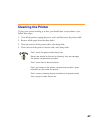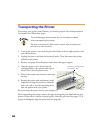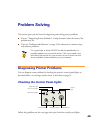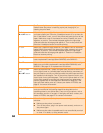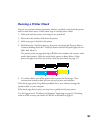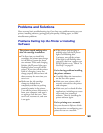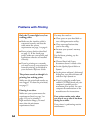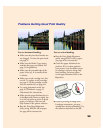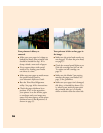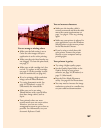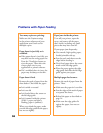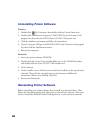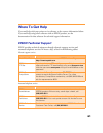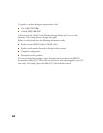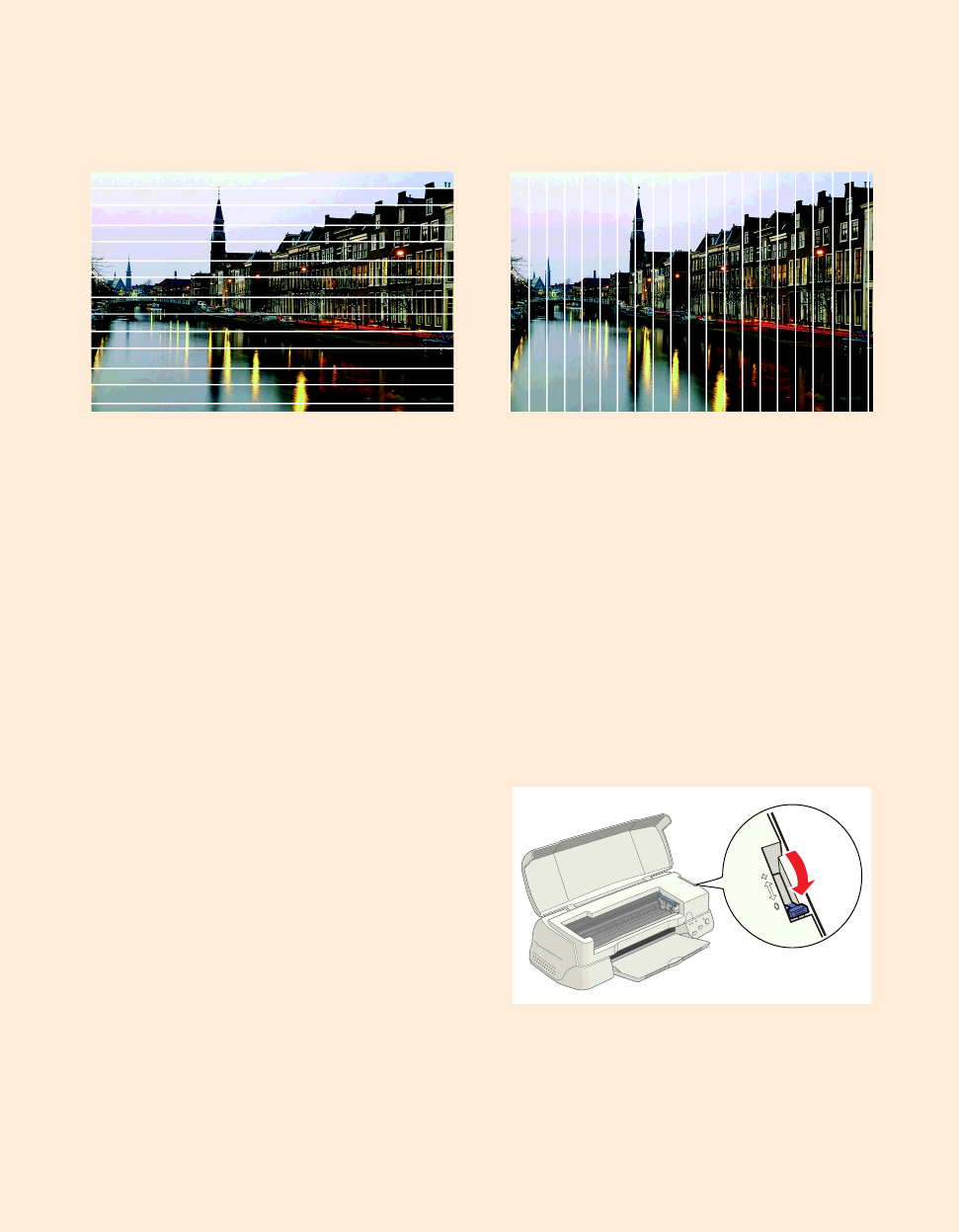
55
Problems Getting Good Print Quality
You see horizontal banding.
■ Make sure the print head nozzles are
not clogged. To clean the print head,
see page 37.
■ Make sure the Media Type setting
matches the paper you loaded. See
page 35 for guidelines.
■ Make sure the printable side of the
paper is face up. It is usually whiter
or shinier.
■ Make sure an ink cartridge isn’t low
on ink. To replace an ink cartridge,
see page 41 (if the cartridge is more
than six months old, see page 44).
■ Try using Automatic mode. See
page 16 (Windows) or page 21
(Macintosh) for instructions.
■ Make sure the paper thickness lever is
in the 0 position (shown at right). Set
it to the + position to print on thick
paper or envelopes. Also turn off
High Speed
in the printer software.
■ Run the Print Head Alignment
utility using EPSON ink jet paper.
See page 46 for instructions.
You see vertical banding.
■ Run the Print Head Alignment
utility using EPSON ink jet paper.
See page 46 for instructions.
■ Check the paper thickness lever
position. If it’s in the + position,
your printer is set for thicker paper
or envelopes and your image may
have banding. For most papers,
set the paper thickness lever to the
0 position.
■ If you’re printing an image with
Landscape orientation, you may
actually have horizontal banding. Try
the solutions described to the left.