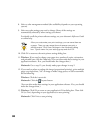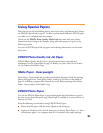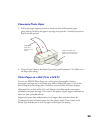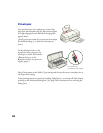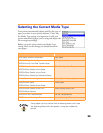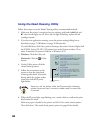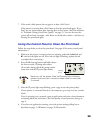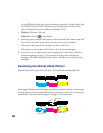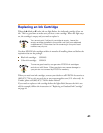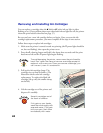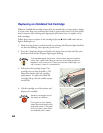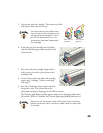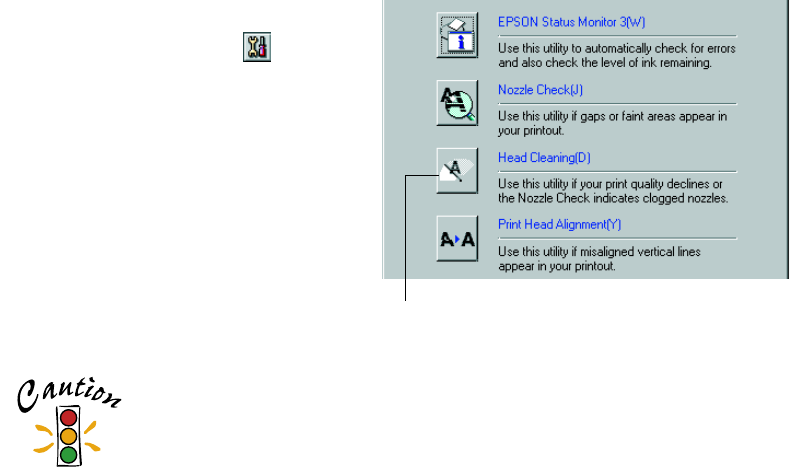
38
Using the Head Cleaning Utility
Follow these steps to run the Head Cleaning utility (recommended method):
1. Make sure the printer is turned on but not printing, and both the
B black and
A color ink out lights are off. (If an ink out light is flashing, replace the ink
cartridge instead.)
2. If you have an application running, access the printer settings dialog box as
described on page 15 (Windows) or page 20 (Macintosh).
Or, with Windows, click Start, point to Settings, then select Printers. Right-click
the EPSON Stylus COLOR 1160 printer icon in the Printers window. Then
select Properties (Document Defaults in Windows NT).
3. Windows: Click the Utility tab.
Macintosh: Click the Utility
button.
4. On the Utility menu, click the
Head Cleaning button.
5. Follow the instructions on the
screen to clean the print head.
Cleaning takes about 30 seconds,
during which the printer makes
some noise and the
Ppower
light flashes.
Never turn off the printer while the
P
power light is flashing,
unless the printer hasn’t moved or made noise for more than
5 minutes.
6. When the
Ppower light stops flashing, run a nozzle check to confirm the print
head nozzles are clean.
Make sure paper is loaded in the printer and click
Print nozzle check pattern
.
Then click
Next
. The nozzle check pattern prints (see page 40 for details).
Head Cleaning
button