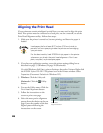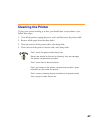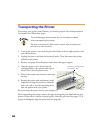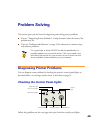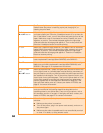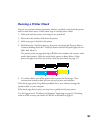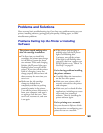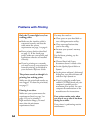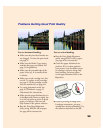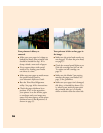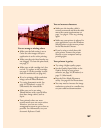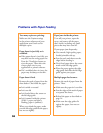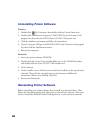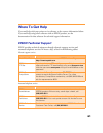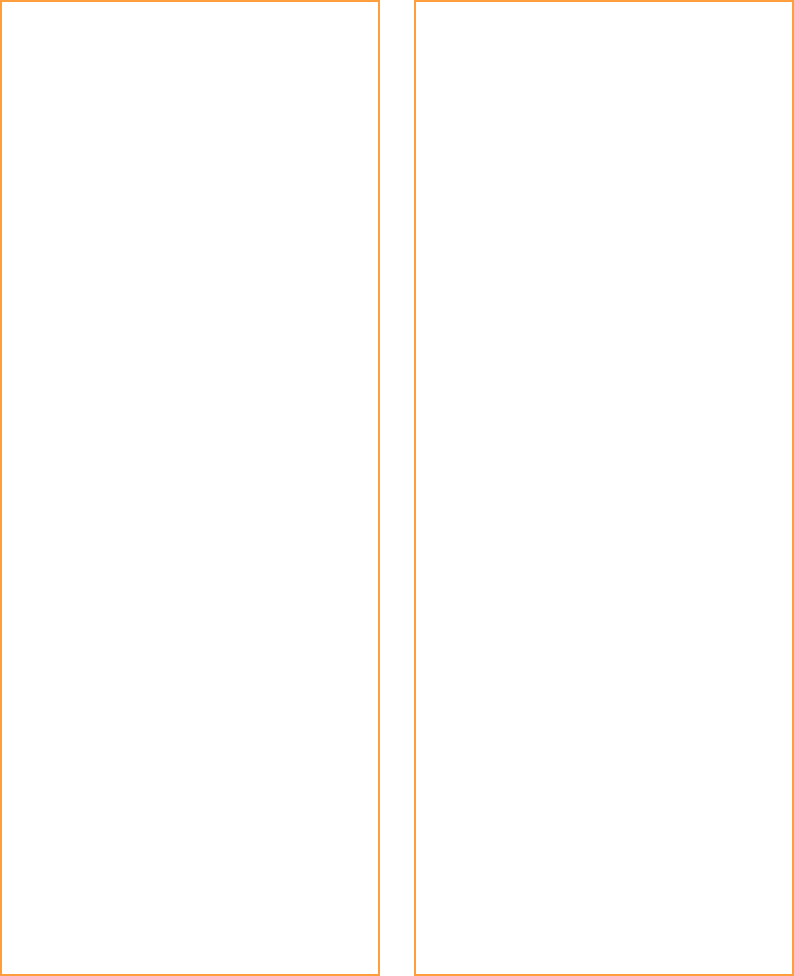
54
Problems with Printing
Only the
Ppower light is on, but
nothing prints.
■ Make sure the interface cable is
connected securely and that the
cable meets the system
requirements on page 3 or page 4.
■ Run a printer check as described
on page 51. If the check page
prints, make sure your printer and
application software are installed
correctly.
■ If you’re printing on a network,
you need to set up your printer for
network printing, as described in
your electronic Reference Guide.
The printer sounds as though it is
printing, but nothing prints.
Make sure the print head nozzles are
not clogged. To clean the print head,
see page 37.
Printing is too slow.
Make sure your system meets the
requirements listed on page 3 or
page 4. If you’re printing a
high-resolution image, you need
more than the minimum
requirements listed.
You may also need to:
■ Clear space on your hard disk or
run a defragmentation utility.
■ Close open applications that
you’re not using.
■ Increase your system’s memory
(RAM).
For the fastest printing, try the
following:
■ Choose Black ink if your
document doesn’t include color.
■ Set the Quality/Speed slider to
Speed.
■ In the printer software’s Advanced
dialog box, turn MicroWeave off
and turn High Speed on.
■ If you’re using the parallel port,
enable ECP/DMA mode on your
computer’s parallel port for
maximum print speeds. See your
computer documentation or the
manufacturer for instructions.
Your printer makes noise when
you turn it on or after it has been
sitting for a while.
Your printer is performing routine
maintenance.