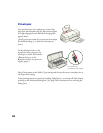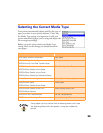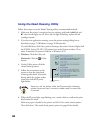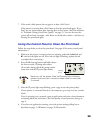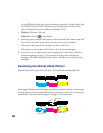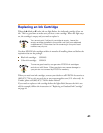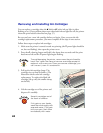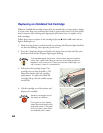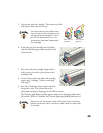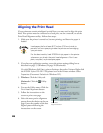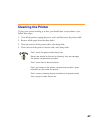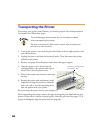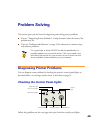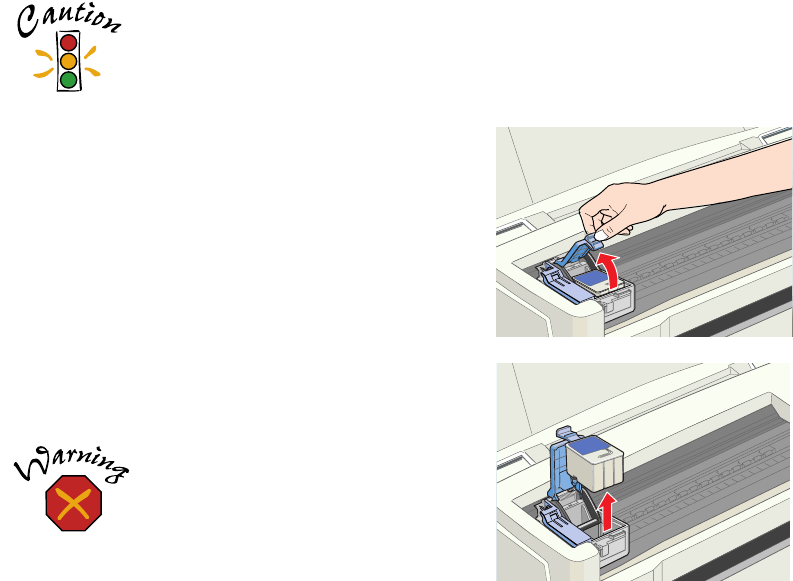
42
Removing and Installing Ink Cartridges
You can replace a cartridge when the
B black or
A color ink out light is either
flashing or on. (If you perform these steps when both ink out lights are off, the printer
cleans the print heads as described on page 37.)
Be sure you have a new ink cartridge before you begin. Once you start the ink
cartridge replacement procedure, you must complete all the steps in one session.
Follow these steps to replace ink cartridges:
1. Make sure the printer is turned on and not printing (the
Ppower light should be
on, but not flashing), then open the printer cover.
2. Press the
R
cleaning button and hold it for about three seconds until the print
head moves left and the
Ppower light begins flashing.
To avoid damaging the printer, never move the print head by
hand. Don’t open the clamp or remove a cartridge except to
replace it with a new one. Once you remove a cartridge, you
can’t reuse it, even if it contains ink.
3. Pull up the ink cartridge clamp. The
cartridge rises up from its holder. (The
illustration shows color ink cartridge
replacement. To replace the black ink
cartridge, lift up only the smaller clamp
on the left.)
4. Lift the cartridge out of the printer and
dispose of it carefully.
Keep ink cartridges out of
the reach of children.
If ink gets on your hands,
wash them thoroughly with
soap and water. If ink gets
into your eyes, flush them
immediately with water.