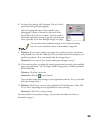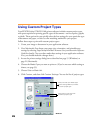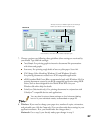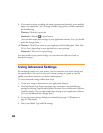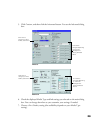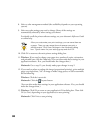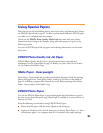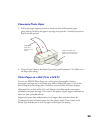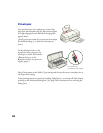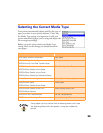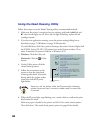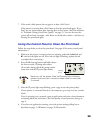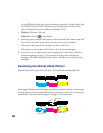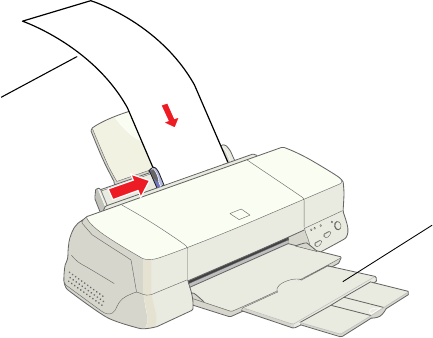
33
Panoramic Photo Paper
1. Pull up the paper support extension. Load one sheet of Panoramic paper
glossy side up. Hold up the paper’s top edge and press the
E
load/eject button to
feed it into the printer.
2. Choose Photo Paper as the Media Type setting and Panoramic 210 × 594 mm as
the Paper Size setting.
Photo Paper on a Roll (13 in x 32.8 ft)
You can use EPSON Photo Paper on a roll to print photographic banners,
panoramas, and signs up to 44 inches long. Before loading the paper, cut it to the
desired length of your image plus 2 inches to account for the necessary margins.
Make sure the cut sheet is flat; if it curls, flatten it by following the instructions
included in the paper package. Then remove the printer’s paper support and load one
sheet at a time, printable side up.
Support the paper from underneath or by its edges, then press and release the
E load/eject button to feed the paper into the printer. Select
Photo Paper
as the
Media Type and the size of your cut paper as the Paper Size setting.
Support the paper as it
ejects from the printer so it
doesn’t fall onto the floor
Support the
paper as it
feeds into the
printer