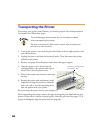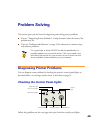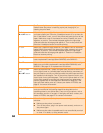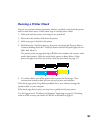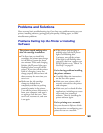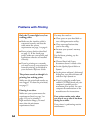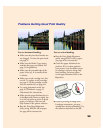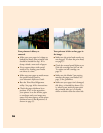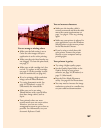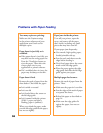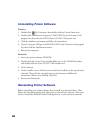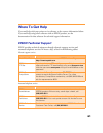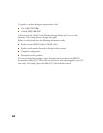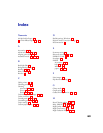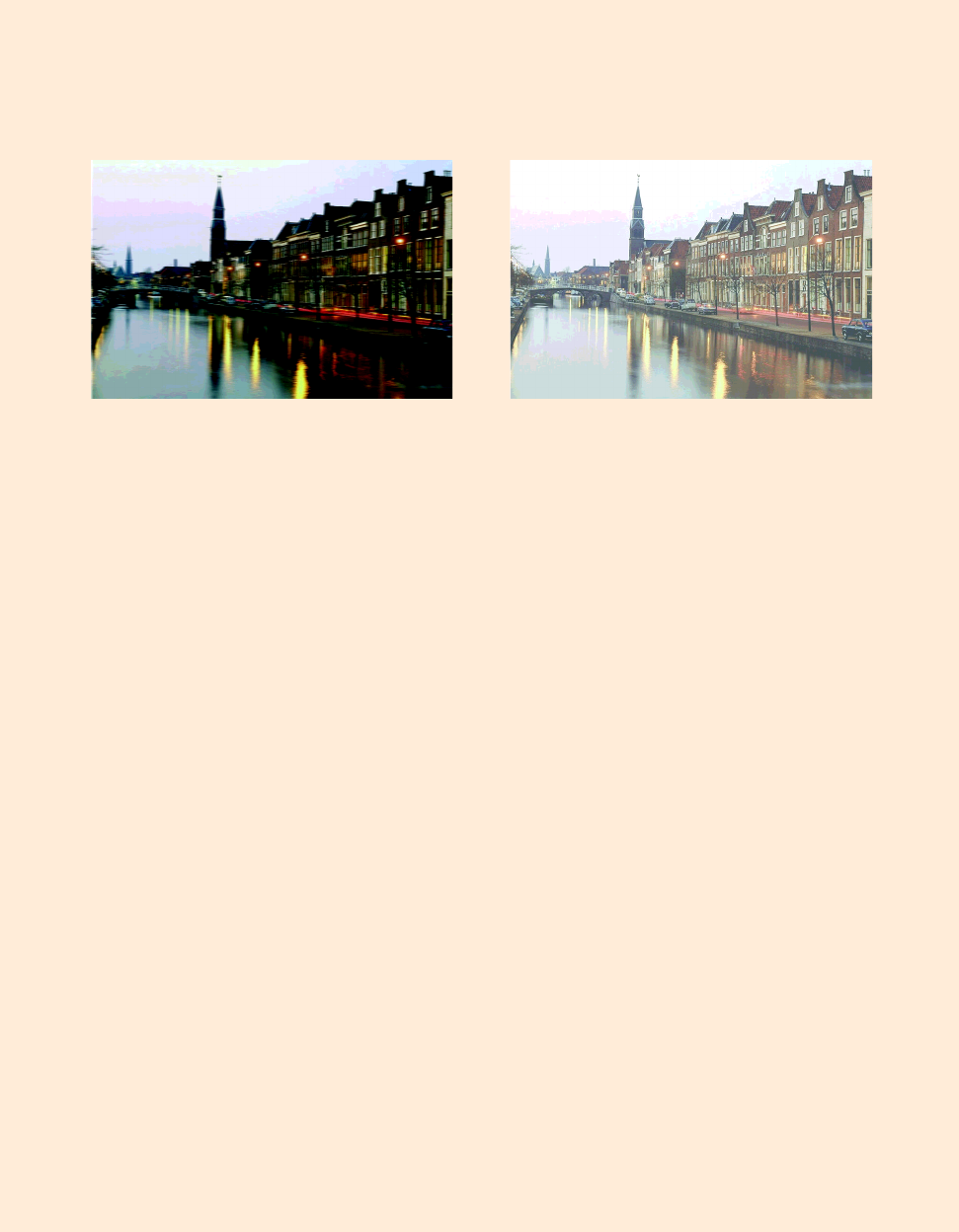
56
Your printout is blurry or
smeared.
■ Make sure your paper isn’t damp or
loaded face down (the printable side
should be loaded face up). If it’s
damp, reload a new stack of paper.
■ Use a support sheet with special
media or try loading your media
one sheet at a time.
■ Make sure your paper or media meets
the specifications listed in
your electronic Reference Guide.
■ Run the Print Head Alignment
utility. See page 46 for instructions.
■ Check the paper thickness lever
position. If it’s in the + position,
your printer is set for thicker paper
or envelopes and your image may
smear. For most papers, set the paper
thickness lever to the 0 position, as
shown on page 55.
Your printout is faint or has gaps in
the image.
■ Make sure the print head nozzles are
not clogged. To clean the print head,
see page 37.
■ Check the control panel lights to see
if the ink cartridges are low on ink.
To replace an ink cartridge, see
page 41.
■ Make sure the Media Type setting
matches the paper you loaded. See
page 35 for guidelines.
■ Make sure your paper isn’t damaged,
old, dirty, or loaded face down. If it
is, reload a new stack of paper with
the printable side up; it is usually
whiter or shinier than the other side.