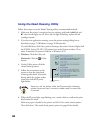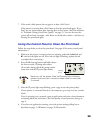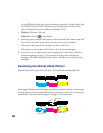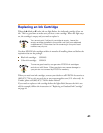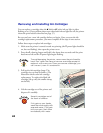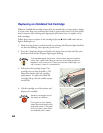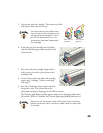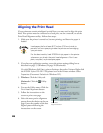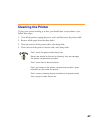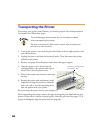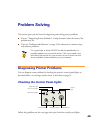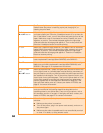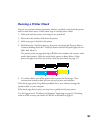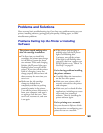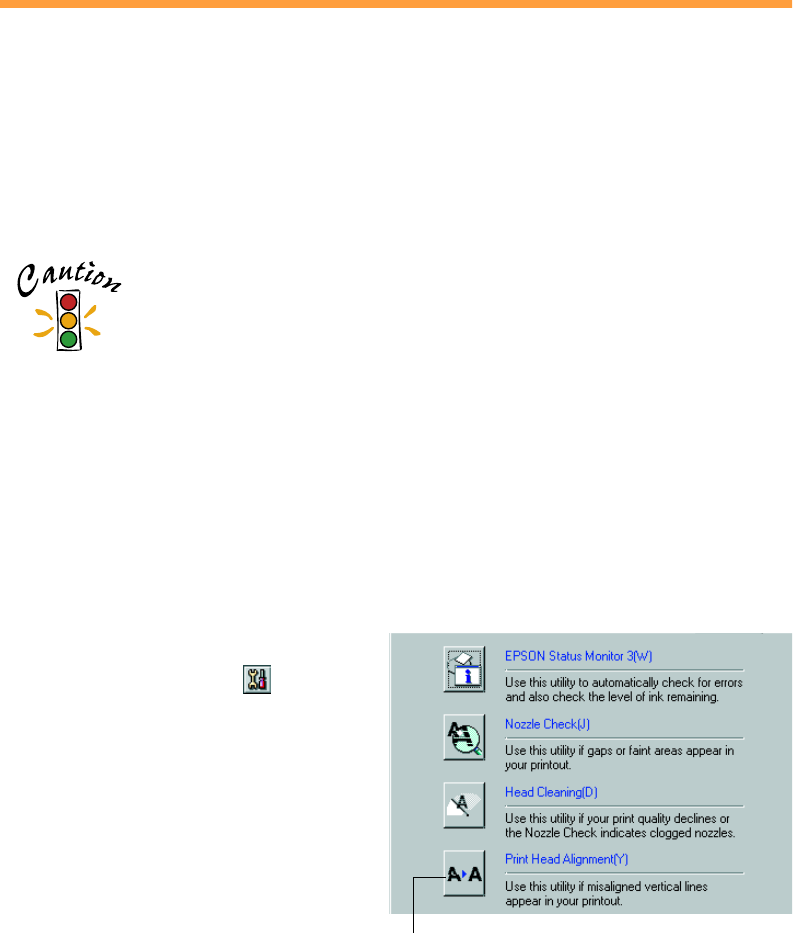
46
Aligning the Print Head
If your printouts contain misaligned vertical lines, you may need to align the print
head. Your printer must be connected to a local port, not on a network, to use the
Print Head Alignment utility. Follow these steps:
1. Make sure the printer is turned on, but not printing, and letter-size paper is
loaded.
Load paper that’s at least 8.27 inches (210 mm) wide to
prevent ink from spraying inside the printer and smudging
your printouts.
For the best results, load EPSON ink jet paper in the printer
whenever you check the print head alignment. Don’t use
plain, recycled, or photocopier paper.
2. If you have an application running, access the printer settings dialog box as
described on page 15 (Windows) or page 20 (Macintosh).
Or, with Windows, click Start, point to Settings, then select Printers. Right-click
the EPSON Stylus COLOR 1160 printer icon in the Printers window. Select
Properties (Document Defaults in Windows NT).
3. Windows: Click the Utility tab.
Macintosh: Click the Utility
button.
4. You see the Utility menu. Click the
Print Head Alignment
button.
5. Follow the instructions on the
screen to print a test page.
6. Select the most precise alignment
pattern from the choices on the test
page. Enter the number of the best
aligned pattern following the
instructions on the screen.
Print Head
Alignment button