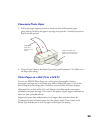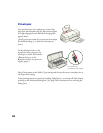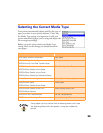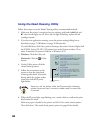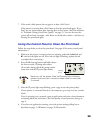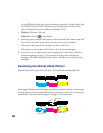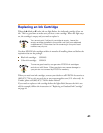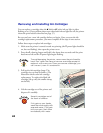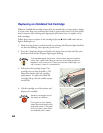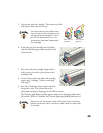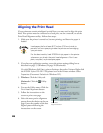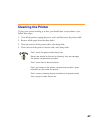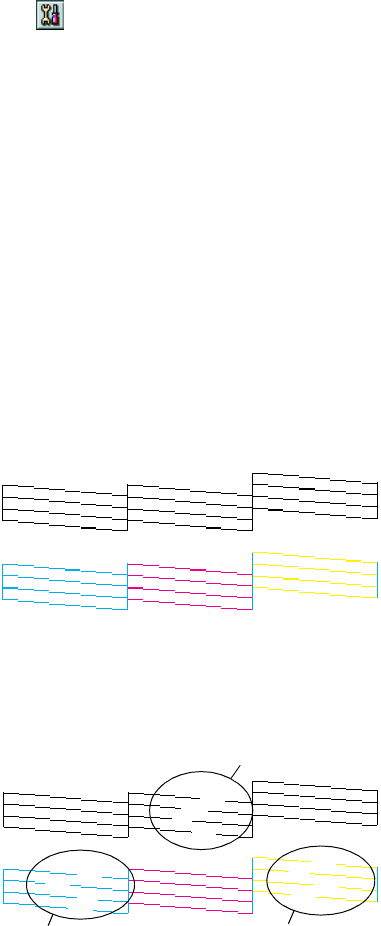
40
Or, with Windows, click Start, point to Settings, then select Printers. Right-click
the EPSON Stylus COLOR 1160 printer icon in the Printers window. Then
select Properties (Document Defaults in Windows NT).
5. Windows: Click the Utility tab.
Macintosh: Click the Utility button.
6. Make sure paper is loaded in the printer, click the Nozzle Check button, and click
Next. The nozzle check pattern prints (see the next section for details).
7. If the nozzle check pattern has no gaps in its dots, click Finish.
If the pattern is missing dots, click Clean to clean the print head again.
8. If you don’t see any improvement after cleaning three or four times, check the
solutions beginning on page 55. You can also turn the printer off and wait
overnight—this allows any dried ink to soften—and then try cleaning the print
head again.
Examining the Nozzle Check Pattern
Examine the nozzle check pattern you print. It should look something like this:
Each staggered horizontal and straight vertical line should be complete, with no gaps
in the dot pattern. If your printout looks okay, you’re done. If any dots are missing, as
shown below, clean the print head again; see page 37 for instructions.
missing dots
missing dots
missing dots