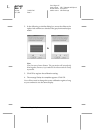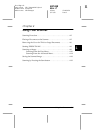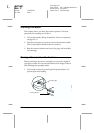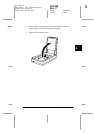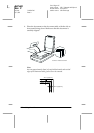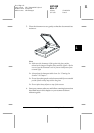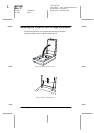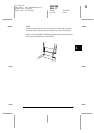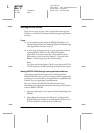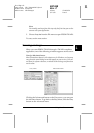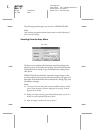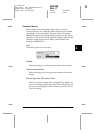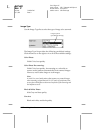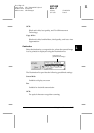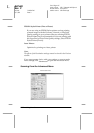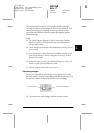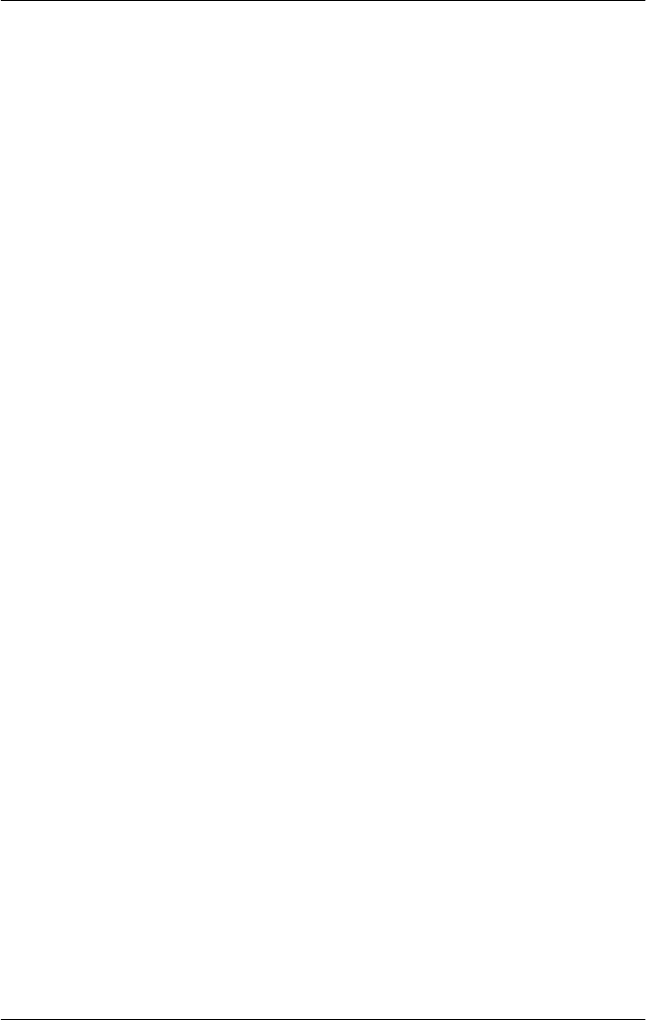
4-8
Using Your Scanner
R4C448
Rev. C
A5 size CHAP4.FM
2/11/00 Pass 3
L
Proof Sign-off:
tanto name SEI Y.Takasaki M.Fujimori
leader name M.Fujimori
editor name SEI M.Kauppi
Starting EPSON TWAIN
There are two ways to scan; with an application that supports
TWAIN, or with the
]
Start button and preassigned application
software.
If you ..
❏
use an application that supports EPSON TWAIN to scan,
open your application (see “Starting EPSON TWAIN through
your application software” below).
❏
want to scan an image directly to your application without
opening EPSON TWAIN or the TWAIN-compliant
application every time, setup the
]
Start button and the
application to work with (see Chapter 5 “Using the Start
Button”). Then simply press the
]
Start button.
Note:
Even if your application supports TWAIN, some features of EPSON
TWAIN may not be available depending on the application software.
Starting EPSON TWAIN through your application software
Application programs that support the scanning interface
standard TWAIN, allow you to scan images while an application
is running. To verify whether your application is compatible with
TWAIN, see your application documentation.
How you should open EPSON TWAIN and scan varies
depending on the application. Read the following to find out how
to access EPSON TWAIN.
1. Start your application. For example, Presto! PageManager for
EPSON.
2. Select
Select Source
from the File menu, and then select
EPSON TWAIN 4
on Windows and Macintosh (SCSI) users, or
EPSON TWAIN
4U
on Macintosh and USB users
.