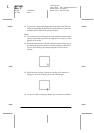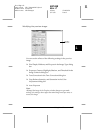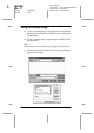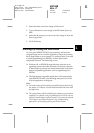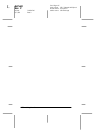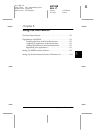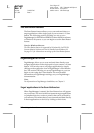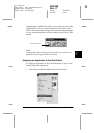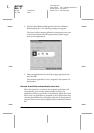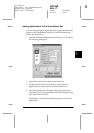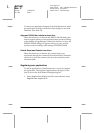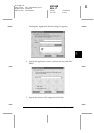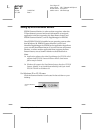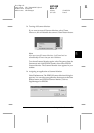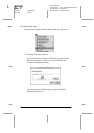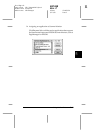5-4
Using the Start Button
R4C448
Rev. C
A5 size CHAP5.FM
2/11/00 Pass 3
L
Proof Sign-off:
tanto name SEI Y.Takasaki M.Fujimori
leader name M.Fujimori
editor name SEI M.Kauppi
2. Click the
Start Button Settings
tab in the
Scan Buttons
Setting
dialog box. The following dialog box appears.
The icons in Select target application correspond to the icons
in the Scan Buttons bar and represent the possible target
devices and applications.
3. Select an application from the Select target application box
and click OK.
The selected application is now assigned to the scanner’s
]
Start button.
Execute Scan Button automatically check box
When this check box is selected, the assigned application will
automatically open and the scanned image is sent to the
application when you press the
]
Start button. When this check
box is clear, no application is assigned to the
]
Start button and
only the Scan Buttons bar will appear when the
]
Start button is
pressed. Then you can select an application from the Scan Buttons
bar.