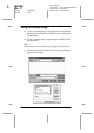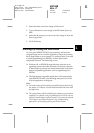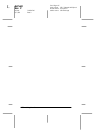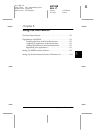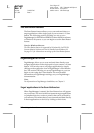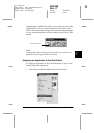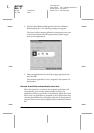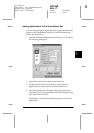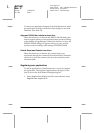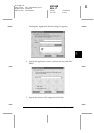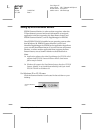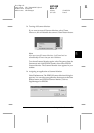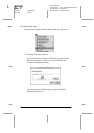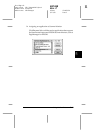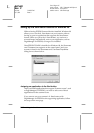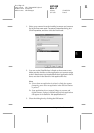5-6
Using the Start Button
R4C448
Rev. C
A5 size CHAP5.FM
2/11/00 Pass 3
L
Proof Sign-off:
tanto name SEI Y.Takasaki M.Fujimori
leader name M.Fujimori
editor name SEI M.Kauppi
To remove an application assigned to the Scan Buttons bar, select
the application in the box on the left of the dialog box and click
Remove
. Then click
OK
.
Suppress TWAIN User Interface check box
When this check box is selected, the EPSON TWAIN dialog box
does not appear when you scan, and the scanner works according
to the settings in PageManager. When this check box is clear, the
EPSON TWAIN dialog box appears when you scan, and the
scanner works according to the settings in EPSON TWAIN.
Enable Document Feeder check box
When this check box is selected, the scanner feeds your
documents through the Automatic Document Feeder. When this
check box is clear, the scanner scans your documents from the
document table.
Registering new applications
To add an application to Scan Buttons bar, you need to register
the application. The registered applications will appear in the
Scan to: box in the Scan Buttons Setting dialog box.
1. Select
Application Setting
from File menu and then select
Register New Application
.