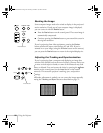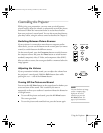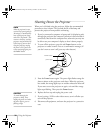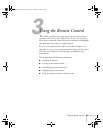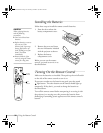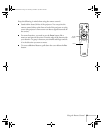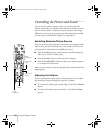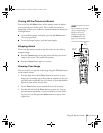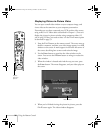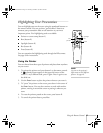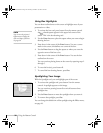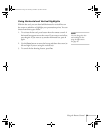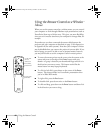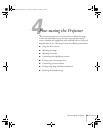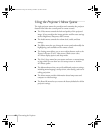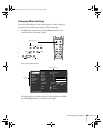36
Using the Remote Control
Displaying Picture-in-Picture Video
You can open a small video window on your computer image, and
view a video at the same time as your computer presentation.
First make sure you have connected your VCR or other video source
using an RCA or S-Video cable as described in Chapter 1. (You can’t
display the picture-in-picture window using component video.) If
you’re using S-Video, you need to select it in the
P in P
menu option
as described on page 53.
1. Press the
P in P
button on the remote control. The screen may go
dark for a moment, and then your video image appears in a small
window on the screen. A menu appears in the lower left corner of
the screen, describing how to move and resize the image.
2. Use the
Enter
button to reposition the video window on the
screen. You can use the
E-Zoom
button to enlarge or reduce the
video window.
3. When the window is located and sized the way you want, press
the
Enter
button. The menu disappears, and your video plays on
the screen.
4. When you’re finished viewing the picture-in-picture, press the
P in P
button again. The video window disappears.
E@sy-MP
display
picture in
picture
video window
5600 and 7600.book Page 36 Thursday, December 14, 2000 2:46 PM