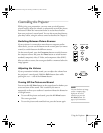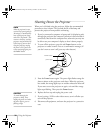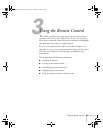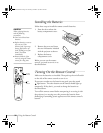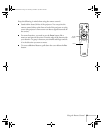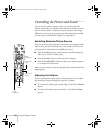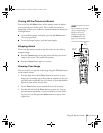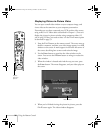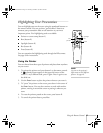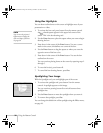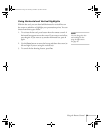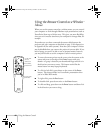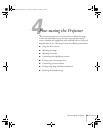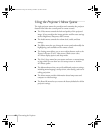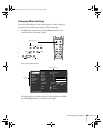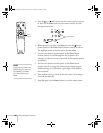Using the Remote Control
37
Highlighting Your Presentation
You can highlight areas on the screen using the numbered buttons on
the remote control. You can use these “special effects” features to
annotate your presentation slides or call attention to your most
important points. Five highlighting tools are available:
■
Pointer or cursor stamp (button
1
)
■
Box (button
2
)
■
Spotlight (button
3
)
■
Bar (button
4
)
■
Erase (button
5
)
You can customize the highlighting tools through the Effect menu.
See page 49 for instructions.
Using the Pointer
You can choose from three types of pointers and place them anywhere
on your screen.
1. To activate the pointer tool, press button
1
on the remote control.
A colored pointer appears in the upper left corner of the
screen. To try a different look, press
1
again. Press
1
again to see
the third one.
2. Use the
Enter
button to place the pointer wherever you want it.
3. To “paste” the pointer on the screen, press down in the center of
the
Enter
button. You can then continue to work with another
pointer, moving it around the screen or pasting it wherever you
want.
4. To erase the pointers pasted on the screen, press button
5
.
5. To cancel the pointer feature, press
Esc
.
Power
Freeze
A/V Mute
E-Zoom
R/C ON
OFF
3
1
5
2
4
Enter
Esc
pointer
box
spotlight
bar
erase
note
You can use the projector’s
Effect menu to select different
pointers. See page 49.
5600 and 7600.book Page 37 Thursday, December 14, 2000 2:46 PM