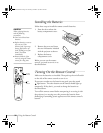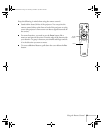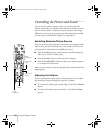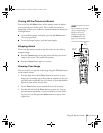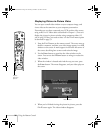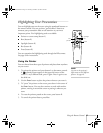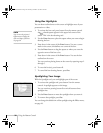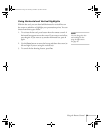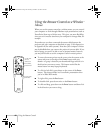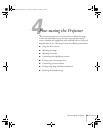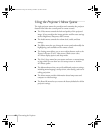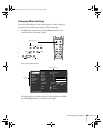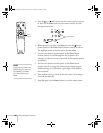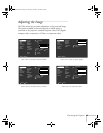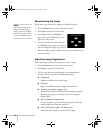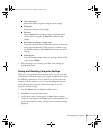40
Using the Remote Control
Using the Remote Control as a Wireless
Mouse
When you use the remote control as a wireless mouse, you can control
your computer or click through slideshow-style presentations (such as
PowerPoint) from up to 30 feet away. This gives you more flexibility,
since you won’t need to stand near your computer to change slides, for
example.
First make sure you have connected the mouse cable between the
projector and your computer as described on page 13 (for laptops) or
in Appendix A (for other systems). Note that your computer’s mouse
may be disabled when you connect the projector’s mouse cable. If you
have a laptop, you won’t be able to use an external mouse; however,
you may still be able to use the computer’s built-in mouse pointer.
■
To move the mouse pointer on the screen, aim the remote at the
screen and press on the edge of the
Enter
button with your
thumb—or grasp it between your thumb and finger and tilt it in
the direction you want to move. This button works like the
mouse button on many laptop keyboards.
■
To click (or left-click), press down on the center of the
Enter
button. This changes slides in a PowerPoint presentation when
you’re in Slide Show mode.
■
To right-click, press the
Esc
button.
■
To double-click, press down twice on the
Enter
button.
■
To click and drag, press down on the
Enter
button and then tilt it
in the direction you want to drag.
Power
Freeze
A/V Mute
E-Zoom
R/C ON
OFF
3
1
5
2
4
Enter
Esc
to left-click
(and to
select the
next slide),
press Enter
to right-click,
press Esc
5600 and 7600.book Page 40 Thursday, December 14, 2000 2:46 PM