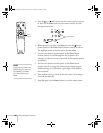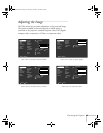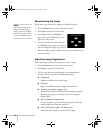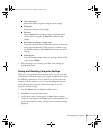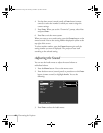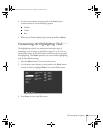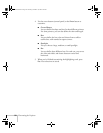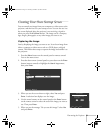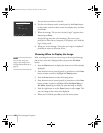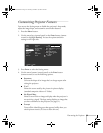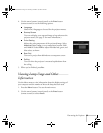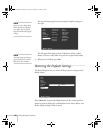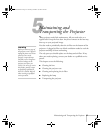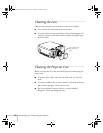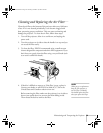52
Fine-tuning the Projector
You see the screen shown at the left.
6. Use the arrow buttons on the control panel or the
Enter
button
on the remote control to select a zoom rate (display size), and then
press
Enter
.
7. When the message “Do you save the user’s logo?” appears, select
Yes
and press
Enter
.
Saving the logo may take a few moments. Do not use your
projector or video source (computer, DVD player, etc.) while the
logo is being saved.
8. When you see the message “Saving the user’s logo is completed,”
press
Esc
to return to the menu screen.
Choosing When to Display the Image
After your image is saved, you can set it up as the no-signal message
and/or the screen that’s displayed when you press the
A/V Mute
button.
1. Press the
Menu
button to display the menu screen (if not already
displayed).
2. Press the down arrow (control panel) or press down on the
Enter
button (remote control) to highlight the
Setting
menu.
3. Press the
Enter
button to select the Setting menu.
4. Press the down arrow (control panel) or press down on the
Enter
button (remote control) to highlight either
No-Signal Msg
. or
A/V Mute
, depending on when you want the image to display.
5. Press the right arrow or use the
Enter
button to select
Logo
. This
sets your image as the screen to be displayed.
6. When you’re finished, press
Esc
to exit the menu system.
User's Logo Capture
Set the zoom rate.
zoom rate :
:Select:Return :Execute
100 200 300
note
You can also set up your
image as the startup screen
using the Advanced menu; see
p
age 54.
5600 and 7600.book Page 52 Thursday, December 14, 2000 2:46 PM