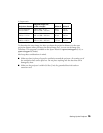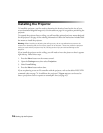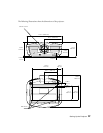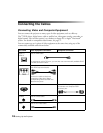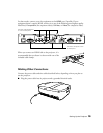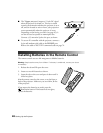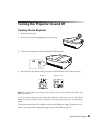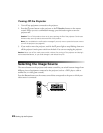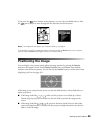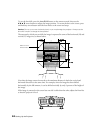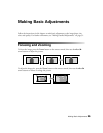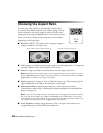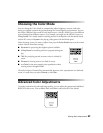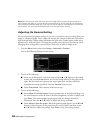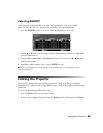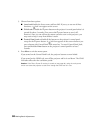Setting Up the Projector 23
If you press the source button on the projector, you see a list of available sources. Press
the source button to move through the list and select the desired source.
Note: If an image does not appear, see “Problem Solving” on page 61.
To temporarily turn off the image and darken the screen, press the Blank button on the remote
control. Press the Blank button again to return to normal viewing.
Positioning the Image
You can display a test pattern to help adjust the image position by pressing the
Pattern
button on the remote control. Select
Display Position
, then press
Enter
. Press the
Esc
button to turn off the test pattern. You can also use the
Pattern
button to isolate colors when
displaying color bars (see page 36).
If the image is not centered on the screen, use the lens shift function, as described below, to
adjust its position.
■
If the image looks like or , make sure the projector is not tilted up or down.
Instead, keep the projector level, then use the lens shift to position the image on the
screen.
■
If the image looks like or , the projector has been placed off to one side of the
screen and angled toward it. Instead, face the projector straight ahead, then use the lens
shift to center the image.