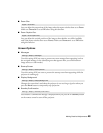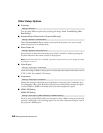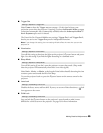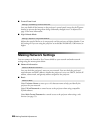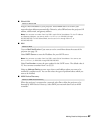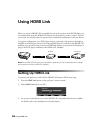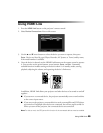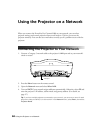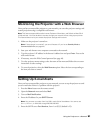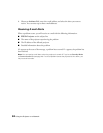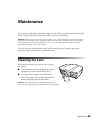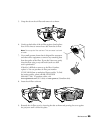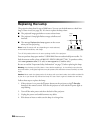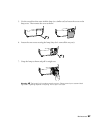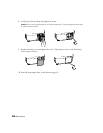Using the Projector on a Network 51
Monitoring the Projector with a Web Browser
Once you have connected the projector to your network, you can select projector settings and
control projection using a compatible web browser.
Note: This feature supports Microsoft
®
Internet Explorer
®
6.0 and later, and Safari
®
on Mac OS
®
X
10.2.8 and later. You must be able to connect through your network without using a proxy server.
This features does not let you access all projector settings and functions.
1. Make sure the projector is turned on.
Note: If the projector is turned off, you can still access it if you’ve set Standby Mode to
Communication On (see page 44).
2. Start your web browser on a computer connected to the network.
3. Type the projector’s IP address in the browser’s address box and press
Enter
. You see the
web control screen.
4. If necessary, enter the Web Control password (see page 46).
5. To select projector menu settings, select the name of the menu and follow the on-screen
instructions to select settings.
6. To control projection, select the
Web Remote
option. Select the icon corresponding to
the item you want to control.
Setting Up E-mail Alerts
Once you have connected the projector to your network, you can set up the projector to send
you an e-mail alert if there is a problem with the projector.
1. Press the
Menu
button on the remote control.
2. Open the
Network
menu and select
Mail
.
3. Turn on
Mail Notification
.
4. Enter the IP address for your
SMTP Server
.
Note: You can enter a number from 0 to 255 in each field of the address. You cannot use
0.x.x.x, 127.x.x.x, or 224.0.0.0 through 255.255.255.255.
5. Enter the SMTP server
Port Number
, from 1 to 65535 (default is 25).