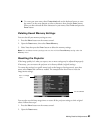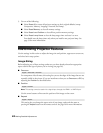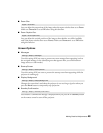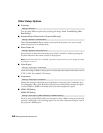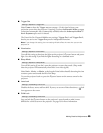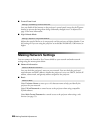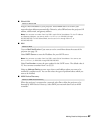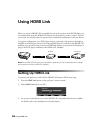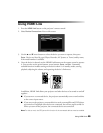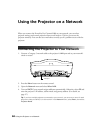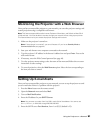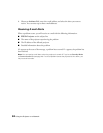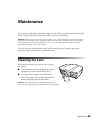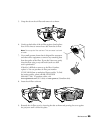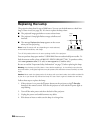Using HDMI Link 49
Using HDMI Link
1. Press the
HDMI Link
button on the projector’s remote control.
2. Select
Device Connections
. You see this screen:
3. Use the u and d arrow buttons to select the device you want to operate, then press
Enter
. Devices are listed by type (Player, Recorder, AV System, or Tuner) and by name,
if the model number is available.
4. Once the device is selected, use the HDMI Link buttons on the remote control to operate
it. You can also use the power buttons, arrow buttons,
Enter
, and
Esc
. Commonly
available functions include turning on the device when it’s in standby mode, starting
playback, adjusting the volume, and operating the device’s link menu.
In addition, HDMI Link allows your projector and other devices to be turned on and off
together:
■
If you turn on a connected device, the projector automatically turns on and switches
to the correct input source.
■
If you turn on the projector, connected devices such as an amplifier and DVD player
are turned on. If multiple video devices are connected, the one last used is turned on.
When you turn off the projector, the connected devices are turned off.
Note: For this to work, the CEC power link function of the connected devices must be enabled.