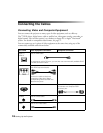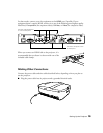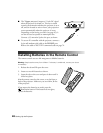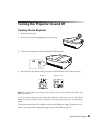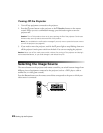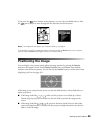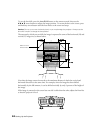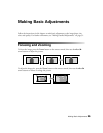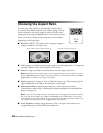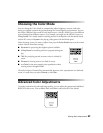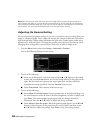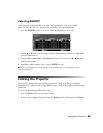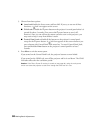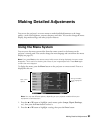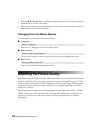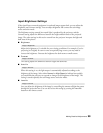26 Making Basic Adjustments
Choosing the Aspect Ratio
In many cases, video signals are automatically resized to fit on
your screen when
Auto
is selected as the Aspect setting. You may
need to change the size of the image (or aspect ratio) for certain
image types by pressing the
Aspect
button on the remote control.
Select one of these settings (some settings may not be available,
depending on the input sigal):
■ Normal
for HDTV (16:9 aspect ratio), computer images, or
images recorded at a 4:3 aspect ratio.
■ Full
for images recorded in squeeze mode (using horizontal compression). 4:3 images not
recorded in squeeze mode are stretched to fit the screen.
■ Zoom
for images recorded in letterbox format. Fits the image to the screen.
Note: Depending on the image’s aspect ratio, the top and bottom may be hidden from view.
Use the Zoom Size option to adjust the image vertically. If subtitles aren’t visible, use Zoom
Caption Pos. to reposition the image. See page 43.
■ Wide
to expand a 4:3 image to 16:9 so it fills the whole screen. This stretches only the
right and left sides of the image; the central part is unchanged.
■ Anamorphic Wide
to display images that have a 2.40:1 aspect ratio (such as
CinemaScope
®
) when using a commercially available anamorphic lens (available from
Epson—see page 10).
Note: If you use this setting without an anamorphic lens, the image fills the screen vertically
but not at the correct aspect ratio. Make sure Overscan is set to Off (100%), or the image
won’t display correctly (see page 42). If your anamorphic lens has a motorized transport, you
can operate it automatically with the Trigger out port (see page 45).
■ Horiz. Squeeze
to display images that have a 16:9 or 4:3 aspect ratio when you’ve
equipped the projector with a fixed anamorphic lens.
4:3 image using Normal settingHDTV (16:9) image using Normal setting