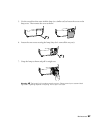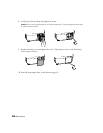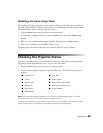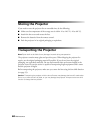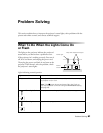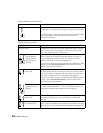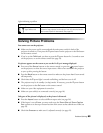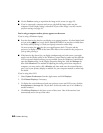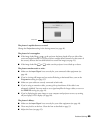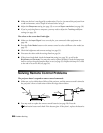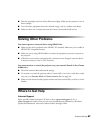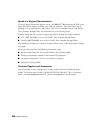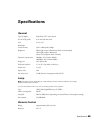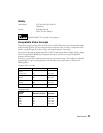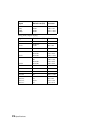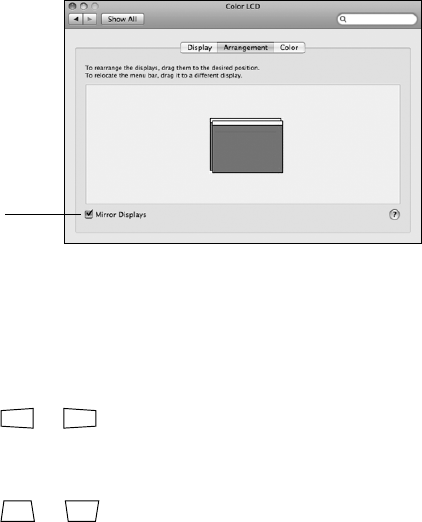
Problem Solving 65
The picture is upside-down or reversed.
Change the
Projection
setting in the Settings menu (see page 44).
The picture isn’t rectangular.
■
If the image looks like or , the projector has been placed off to one side of the
screen and angled toward it. Face the projector straight ahead (instead of at the center of
the screen), then use the lens shift function to center the image (see page 23).
■
If the image looks like or , make sure the projector is not tilted up or down.
The picture contains static or noise.
■
Make sure the
Input Signal
is set correctly for your connected video equipment (see
page 44).
■
If you’re viewing still images and you notice flickering or horizontal lines, turn on the
Progressive
setting (see page 35).
■
Make sure your cables are securely connected at both ends.
■
If you’re using an extension cable, you may pick up interference if the cable is not
adequately shielded. You may need to use a signal amplifier for longer cables, or turn on
the
HDMI EQ
setting (see page 44).
■
If you’re displaying the same image on your computer and projector screen, try turning
off your laptop’s LCD display (see page 64).
The picture is blurry.
■
Make sure the
Input Signal
is set correctly for your video equipment (see page 44).
■
There may be dirt on the lens. Clean the lens as described on page 53.
■
Adjust the focus (see page 25).
Click here