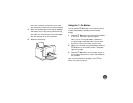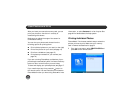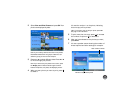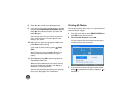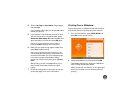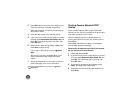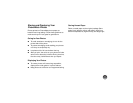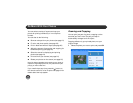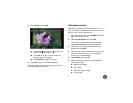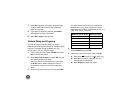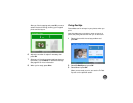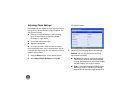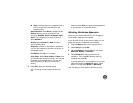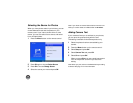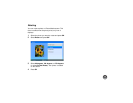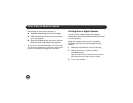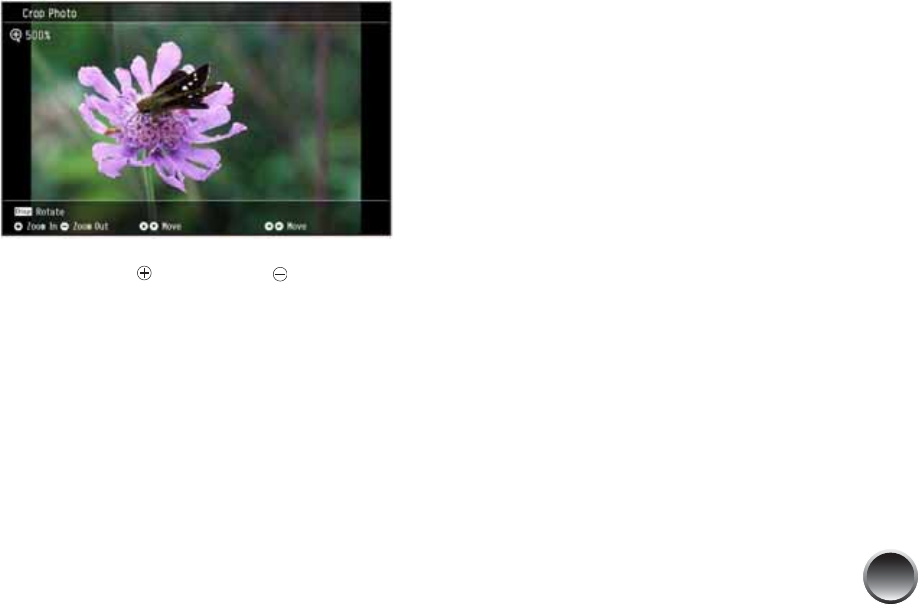
19
2 Select Crop and press OK.
● Press press to zoom in or to zoom out.
You can zoom up to 500%.
● Press l, r, u, or d to move the view to a
different part of your photo.
● Press Display to rotate your photo.
3 Press OK when you’re finished cropping.
Note: Depending on the size of the image, the preview may
take longer to display after cropping.
Choosing a Layout
By default, your photos are printed at the full 4 × 6
size. If you want to place several small photos on one
page, you can use the Layout menu.
1 From the Home menu, select LAYOUT and press
OK on the remote control.
2 Select Layout Options and press OK.
Note: If you want multiple copies of the same photo,
select
Crop/Trim Photo(s). See page 20 for details.
3 Choose one of the methods for selecting the
photos, then press OK.
4 Use the arrow buttons to select the photo(s) you
want to print—all photos, or all in a selected
month or on a selected date.
5 Select Wallet and press OK.
6 Select the layout you want, then press OK. You
have these choices:
● Wallet (2 per page)
● 4 per page
● Mini-wallet (8 per page)
● 16 per page