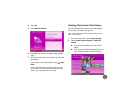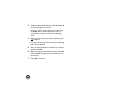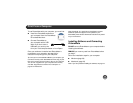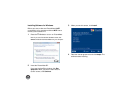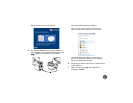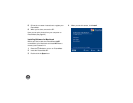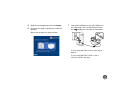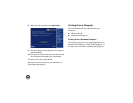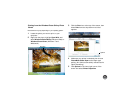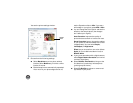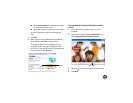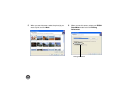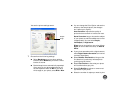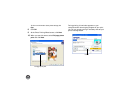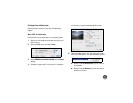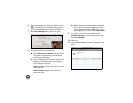41
Printing from the Windows Photo Gallery/Photo
Viewer
Note: Screens may vary depending on your operating system.
1 Locate the photo you want to print on your
computer.
2 Right-click the photo, highlight Open With, and
select Windows Photo Gallery (Windows Vista) or
Windows Photo Viewer (Windows 7 and
Windows 8).
3 Click the Print icon at the top of the screen, then
select Print from the drop-down menu that
appears.
4 Make sure your printer is selected, then choose
PictureMate Photo Paper as the Paper type
setting. (4×6 in is automatically selected as the
Paper size setting.)
5 Click Options in the lower right corner of the
screen and select Printer Properties.
Print icon
Options