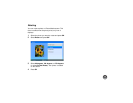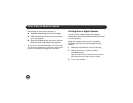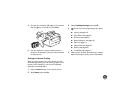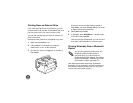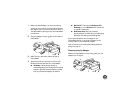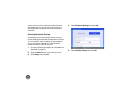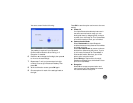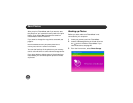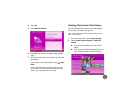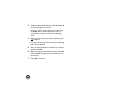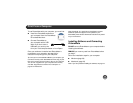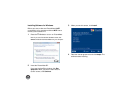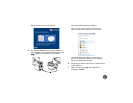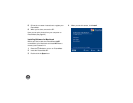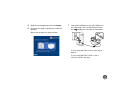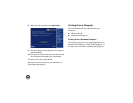33
4 Press OK.
5 Select Save All Photos.
6 Press OK, then read the message and press OK
again.
7 Follow the instructions on the screen to complete
the backup.
If you need to cancel the backup, press Stop/
Clear.
Caution: Avoid handling the printer during backup. Also,
do not remove the memory card while photos are being
saved, or you may lose photos on your card.
Deleting Photos from Print History
You can select photos to delete from PictureMate’s
print history, or delete all the photos.
Note: You can delete photos from the print history only, not
from a memory card.
1 From the Home menu, select Photo Storage.
2 Select Delete Selected Photos or Delete All
Photos.
● If you choose to delete all photos, skip to
step 6.
● If you choose to delete selected photos, you
see a selection screen like the following: