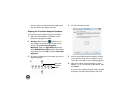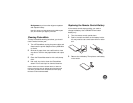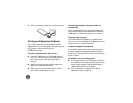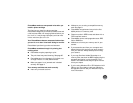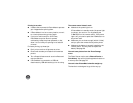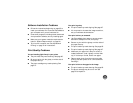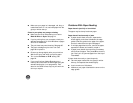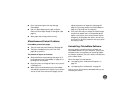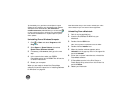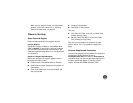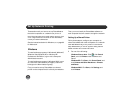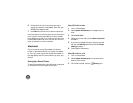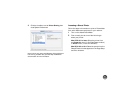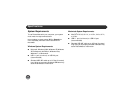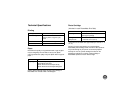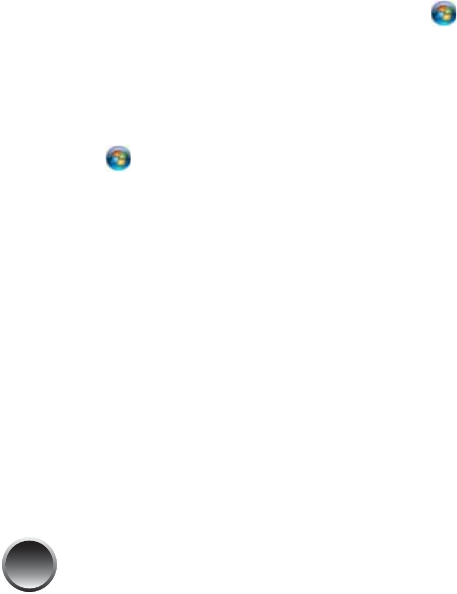
76
Tip: Periodically, it’s a good idea to check Epson’s support
website for free updates to your PictureMate printer software.
Visit Epson’s driver download site (
U.S. downloads or
Canadian downloads). With Windows, you can also click
or Start, open Programs or All Programs, select EPSON,
and click the PictureMate Driver Update option for printer
driver updates.
Uninstalling From a Windows Computer
1
Click or Start and select Programs or All
Programs.
2 Select Epson or Epson Printers, then select
Epson Printer Software Uninstall.
3 If necessary, click Continue, then go to the next
step.
4 In the next window, select your EPSON
PictureMate printer and click OK. Then follow the
on-screen instructions.
5 Restart your computer.
When you are ready to reinstall the PictureMate
software, follow the instructions in “Installing Software
for Windows” on page 36.
Note: Remember that you don’t need to reinstall your online
User’s Guide, and you won’t see the license agreement.
Uninstalling From a Macintosh
1
Quit all running applications.
2 Insert the PictureMate CD-ROM into your
Macintosh.
3 Double-click the OSX folder.
Note: You may have to scroll down to see the folder.
4 Double-click the Installer icon.
5 When the Installer window appears, select
Uninstall from the pop-up menu in the upper left
and click Uninstall.
6 Follow the on-screen instructions to uninstall the
PictureMate software.
7 If PictureMate remains in the Print Center or
Printer Setup Utility, select it from the Printer List
and click Delete.
8 Restart your Macintosh.