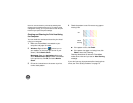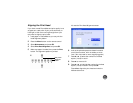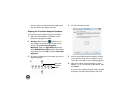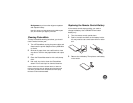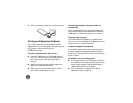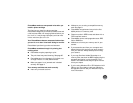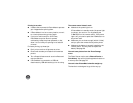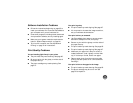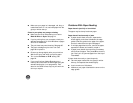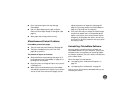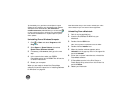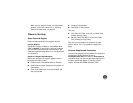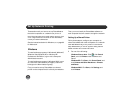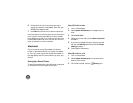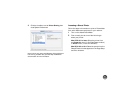74
● Make sure your paper isn’t damaged, old, dirty, or
loaded face down. If it is, load new paper with the
glossy or whiter side up.
Colors in your photo are wrong or missing.
● Make sure the Color Effect setting is not set to
Black & White or Sepia. See page 18.
● If you’re printing from your computer, check your
settings; see pages 42 or 45 for Windows or pages
48 or 51 for Macintosh.
● The print head may need cleaning. See page 65.
● The photo cartridge may be old or low. See
page 56 to replace it.
● Colors may change slightly after your print dries.
Wait for 24 hours and check your photo again.
● Turn on the Fix Photo or P.I.M. setting. See
page 22.
● If you copy files from Adobe Photoshop to a
memory card, save them as RGB images using the
standard save option (non-progressive). Files
saved in the CMYK format may not print with the
colors you expect.
Problems With Paper Feeding
Paper doesn’t eject fully or is wrinkled.
The paper may be damp. Load new paper.
Paper doesn’t feed correctly or jams.
● If paper doesn’t feed, remove it, separate the
sheets slightly, and reload it between the edge
guides. Slide the guides to the edge of the paper,
but don’t make them too tight. See page 8.
● If multiple pages feed at once, remove the paper,
separate the sheets, and carefully reload it.
● If paper jams, detach the output tray if necessary
and remove the paper. Then press OK to clear the
jam. Don’t pull out jammed paper from the top of
PictureMate.
If paper loads incorrectly or jams frequently:
● Use new paper loaded with the glossy or whiter
side up, and separate the sheets slightly.
● Load a maximum of 20 sheets.
● Make sure your paper is beneath the arrow on the
edge guides.