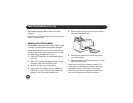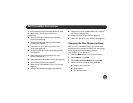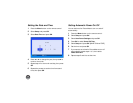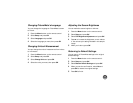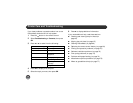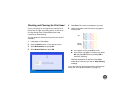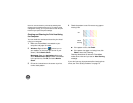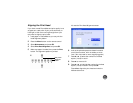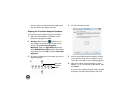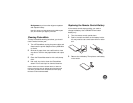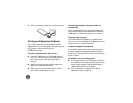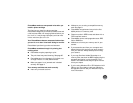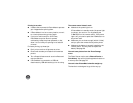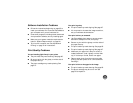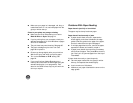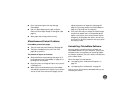68
Note: The square you select becomes the middle square
(#5) the next time you align the print head.
Aligning the Print Head Using the Computer
You can align the print head using your computer.
1 Make sure PictureMate is connected to your
computer and paper is loaded.
2 Windows: Right-click the printer icon on
your taskbar (in the lower right corner of your
screen). Select Print Head Alignment.
Macintosh: Open the Applications folder and
select EPSON Printer Utility3. Select PictureMate
in the printer list, click OK, and select Print Head
Alignment.
3 Follow the instructions on the screen to print the
alignment pattern.
4 You see a window like this:
5 Look at the printed squares to determine which
one is the most even, with no streaks or white
lines. (You may need to use a magnifying glass.)
6 Enter the number of the best square in each
pattern (1 to 9) in the boxes on the screen. Then
click Finish.
If you can’t find a square without lines or streaks,
choose the one that looks the best. Then click
Best pattern
Misaligned
pattern