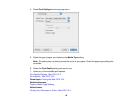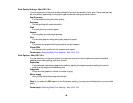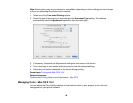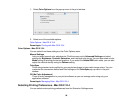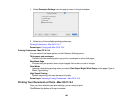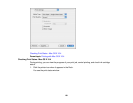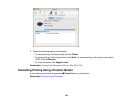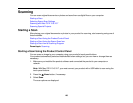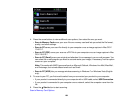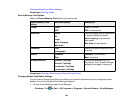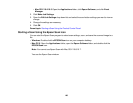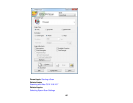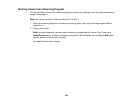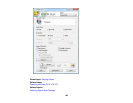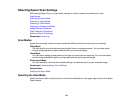Scanning
You can scan original documents or photos and save them as digital files on your computer.
Starting a Scan
Selecting Epson Scan Settings
Scanning with Mac OS X 10.6/10.7
Scanning Special Projects
Starting a Scan
After placing your original documents or photos in your product for scanning, start scanning using one of
these methods.
Starting a Scan Using the Product Control Panel
Starting a Scan Using the Epson Scan Icon
Starting a Scan from a Scanning Program
Parent topic: Scanning
Starting a Scan Using the Product Control Panel
You can scan an image to your computer using your product's touch panel buttons.
Your product automatically selects suitable default scan settings, but you can view or change them as
necessary.
1. Make sure you installed the product software and connected the product to your computer or
network.
Note: With Mac OS X 10.6/10.7, you must connect your product with a USB cable to scan using the
touch panel buttons.
2. Press the Home button, if necessary.
3. Select Scan.
The scan options are displayed:
103