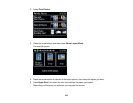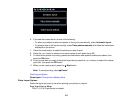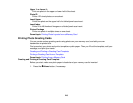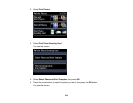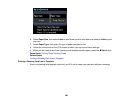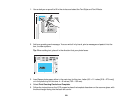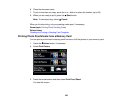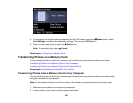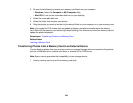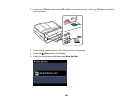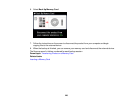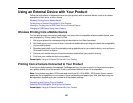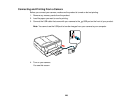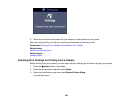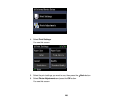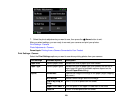3. Do one of the following to access your memory card files from your computer:
• Windows: Select the Computer or My Computer utility.
• Mac OS X: Look for the removable disk icon on your desktop.
4. Select the removable disk icon.
5. Select the folder that contains your photos.
6. Drag the photos you want to transfer to the desired folder on your computer or on your memory card.
Note: Your product's LCD screen does not update to display new photos transferred to the memory
card. Wait until the memory card access light stops flashing, then remove and insert the memory card to
update the photos displayed.
Parent topic: Transferring Photos on a Memory Card
Related tasks
Inserting a Memory Card
Transferring Photos from a Memory Card to an External Device
You can back up photos from your memory card to an external storage device connected to the product,
such as a USB flash drive, external hard drive, or external CD or DVD burner.
Note: Epson cannot guarantee the compatibility of your storage device.
1. Insert a memory card in one of the memory card slots.
224