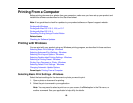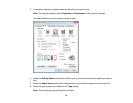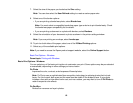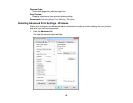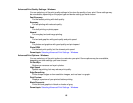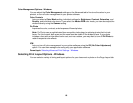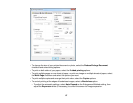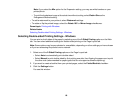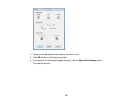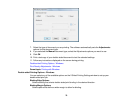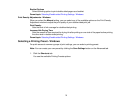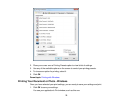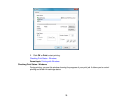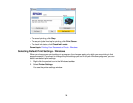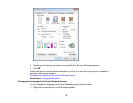Note: If you select the Min option for the Expansion setting, you may see white borders on your
printed photo.
• To print the borderless image at its actual size without scaling, select Retain Size as the
Enlargement Method setting.
• To add a watermark to your printout, select Watermark settings.
• To rotate or flip the printed image, select the Rotate 180° or Mirror Image checkboxes.
Parent topic: Printing with Windows
Related tasks
Selecting Double-sided Printing Settings - Windows
Selecting Double-sided Printing Settings - Windows
You can print on both sides of the paper by selecting one of the 2-Sided Printing options on the Main
tab. You can select additional settings for double-sided printing on the Page Layout tab.
Note: Some options may be pre-selected or unavailable, depending on other settings you have chosen
or if you are accessing the product over a network.
1. Select one of the 2-Sided Printing options on the Page Layout tab:
• Select Auto to automatically print double-sided.
• Select Manual to print double-sided by first printing one side, then flipping the paper over to print
the other side (recommended for paper types that do not support automatic duplexing).
2. If you want to create a booklet from your printed pages, select the Folded Booklet checkbox.
3. Click the Settings button.
You see this window:
68