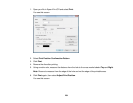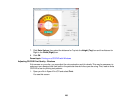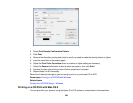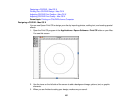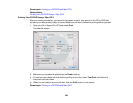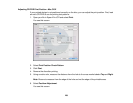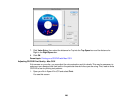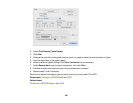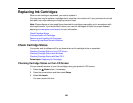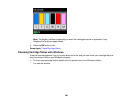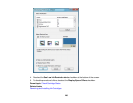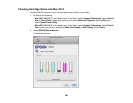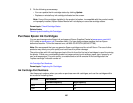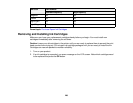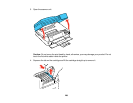Replacing Ink Cartridges
When an ink cartridge is expended, you need to replace it.
You may also need to replace a cartridge that is more than six months old, if your printouts do not look
their best, even after cleaning and aligning the print head.
Note: Please dispose of your used Epson branded ink cartridges responsibly and in accordance with
local requirements. If you would like to return your used ink cartridges to Epson for proper disposal,
please go to www.epson.com/recycle for more information.
Check Cartridge Status
Purchase Epson Ink Cartridges
Removing and Installing Ink Cartridges
Conserving Low Black Ink with Windows
Check Cartridge Status
Your printer and its software will let you know when an ink cartridge is low or expended.
Checking Cartridge Status on the LCD Screen
Checking Cartridge Status with Windows
Checking Cartridge Status with Mac OS X
Parent topic: Replacing Ink Cartridges
Checking Cartridge Status on the LCD Screen
You can check the status of your ink cartridges using your product's LCD screen.
1. Press the Home button, if necessary.
2. Press the arrow buttons and then select Setup.
3. Select Ink Levels.
You see a screen like this:
262