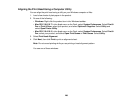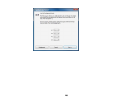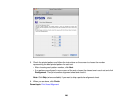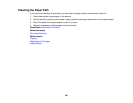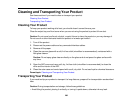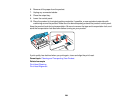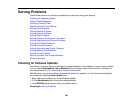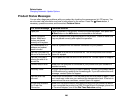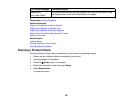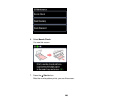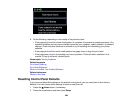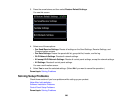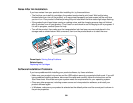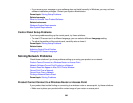Related tasks
Changing Automatic Update Options
Product Status Messages
You can often diagnose problems with your product by checking the messages on its LCD screen. You
can also see help information and how-to instructions on the screen. Press the Home button, if
necessary, press the arrows, and then select Problem Solver.
LCD screen message Condition/solution
Paper jam Paper is jammed in the product. Remove the jammed paper, then press the
Start button or the On button as instructed on the screen.
Cannot recognize There is a problem with originals placed on the product. Check to make sure
photos. Make sure they are placed correctly and repeat the operation.
photos are placed
correctly on the glass.
The combination of IP There is a problem with the network connection to your product.
address and subnet
mask is invalid
A printer's ink pad is at The ink pad is at the end of its service life. Turn off the product and contact
the end of its service life Epson for support.
A printer's ink pad is The ink pads are near the end of their service life. Contact Epson for support.
nearing the end of its
service life
Communication error Make sure the computer is connected to your product and your software is
installed correctly.
Recovery mode An error has occurred during firmware updating. Connect your product using
a USB cable and try updating the firmware again. If you still receive this error
message, contact Epson for support.
A printer error has A fatal error has occurred. Turn the product off and then back on again. If the
occurred error continues, make sure you removed the transportation lock. If the lock is
removed and the error continues, contact Epson for support.
No dial tone detected. Make sure the phone cable is connected correctly and the phone line works.
Try Check Fax If you connected the product to a PBX (Private Branch Exchange) phone line
Connection. or Terminal Adapter, turn off the Dial Tone Detection setting.
296