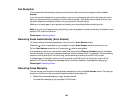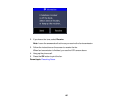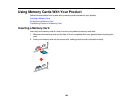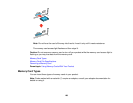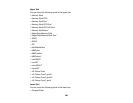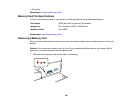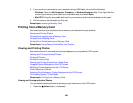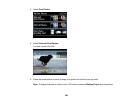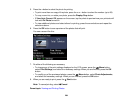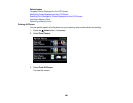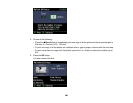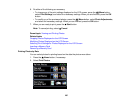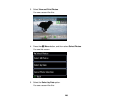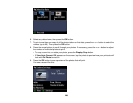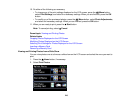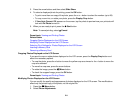5. Press the + button to select the photo for printing.
• To print more than one copy of the photo, press the + or – button to select the number (up to 99).
• To crop, zoom into, or rotate your photo, press the Display/Crop button.
• If View Auto Correct: Off appears on the screen, tap the photo to preview how your printouts will
look with Fix Photo turned on.
• To view additional photos and select others for printing, press the arrow buttons and repeat the
selections above.
6. Press the OK button to see a preview of the photos that will print.
You see a screen like this:
7. Do either of the following as necessary:
• To change any of the print settings displayed on the LCD screen, press the Menu button,
select Print Settings, and select the necessary settings. When you are finished, press the OK
button.
• To modify any of the previewed photos, press the Menu button, select Photo Adjustments,
and select the necessary settings. When you are finished, press the OK button.
8. When you are ready to print, press the Start button.
Note: To cancel printing, select Cancel.
Parent topic: Viewing and Printing Photos
204