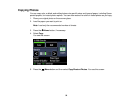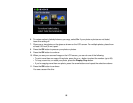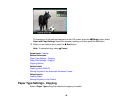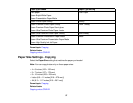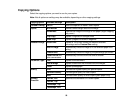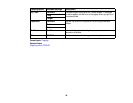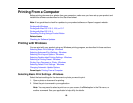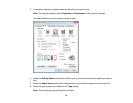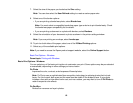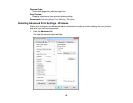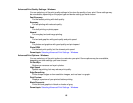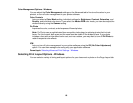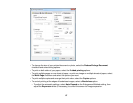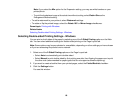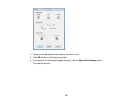7. Select the size of the paper you loaded as the Size setting.
Note: You can also select the User Defined setting to create a custom paper size.
8. Select one of the border options:
• If you are printing a borderless photo, select Borderless.
Note: You must select a compatible borderless paper type and size to print borderlessly. Check
the borderless paper compatibility list for details.
• If you are printing a document or a photo with borders, select Borders.
9. Select the orientation of your document or photo as shown in the printer settings window.
Note: If you are printing an envelope, select Landscape.
10. To print on both sides of the paper, select one of the 2-Sided Printing options.
11. Select any of the available print options.
Note: If you need to access the Epson product support website, select the Online Support button.
Basic Print Options - Windows
Parent topic: Printing with Windows
Basic Print Options - Windows
You can select any of the basic print options to customize your print. Some options may be pre-selected
or unavailable, depending on other settings you have chosen.
Fix Photo
Improves the color, contrast, and sharpness of flawed photos.
Note: Fix Photo uses a sophisticated face recognition technology to optimize photos that include
faces. For this to work, both eyes and the nose must be visible in the subject's face. If your photo
includes a face with an intentional color cast, such as a statue, you may want to turn off Fix Photo to
retain the special color effects.
Fix Red-Eye
Reduces or removes red-eye in photos.
62