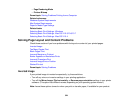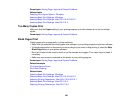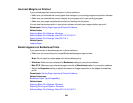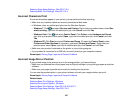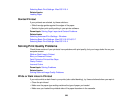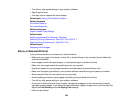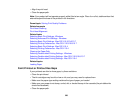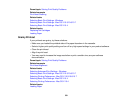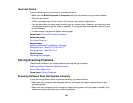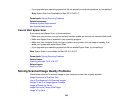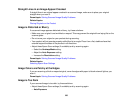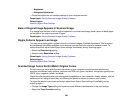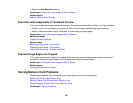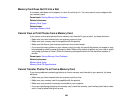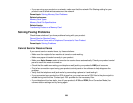Incorrect Colors
If your printouts have incorrect colors, try these solutions:
• Make sure the Black/Grayscale or Grayscale setting is not selected in your printer software.
• Clean the print head.
• The ink cartridges may be old or low on ink, and you may need to replace them.
• Your printed colors can never exactly match your on-screen colors. However, you can use a color
management system to get as close as possible. Try using the color management options in your
printer software.
• For best results, use genuine Epson ink and paper.
Parent topic: Solving Print Quality Problems
Related concepts
Print Head Cleaning
Related tasks
Selecting Advanced Print Settings - Windows
Managing Color - Mac OS X 10.5/10.6/10.7
Managing Color - Mac OS X 10.4
Related topics
Replacing Ink Cartridges
Solving Scanning Problems
Check these solutions if you have problems scanning with your product.
Scanning Software Does Not Operate Correctly
Cannot Start Epson Scan
Parent topic: Solving Problems
Scanning Software Does Not Operate Correctly
If your scanning software does not operate correctly, try these solutions:
• Make sure your computer has adequate memory and meets the system requirements for your
operating system.
• Make sure your computer is not running in a power-saving mode, such as sleep or standby. If so,
wake your system and restart your scanning software.
332