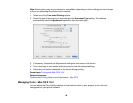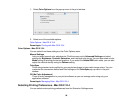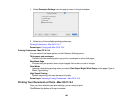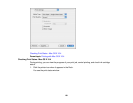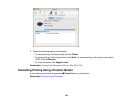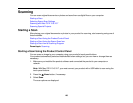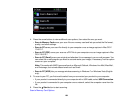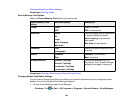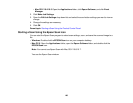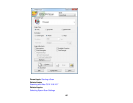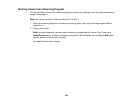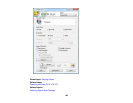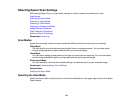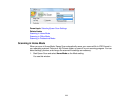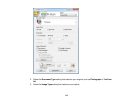Changing Default Scan Button Settings
Parent topic: Starting a Scan
Scan to Memory Card Options
Select the Scan to Memory Card options you want to use.
Scan to Memory Card Available options Description
setting
Format JPEG JPEG: for photos
PDF PDF: for documents
Scan Area Letter Selects the page size for documents
or special settings for photos.
A4
Auto Cropping: for photos with
Legal
dark edges
Auto Cropping
Max Area: for most photos
Max Area
Document Text Selects the type of original you are
scanning
Photograph
Quality Standard Standard: for documents
Best Best: for photos
Binding Direction Portrait, Left Edge Controls the orientation of PDF
documents. The Top and Left Edge
Portrait, Top Edge
settings do not apply to scanning.
Landscape, Top Edge
Landscape, Left Edge
Parent topic: Starting a Scan Using the Product Control Panel
Changing Default Scan Button Settings
You can view or change the default scan settings your product uses when you scan using the product
buttons. You do this using the Event Manager program.
1. Do one of the following to open Event Manager:
• Windows: Click or Start > All Programs or Programs > Epson Software > Event Manager.
105