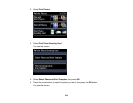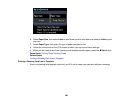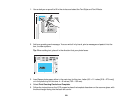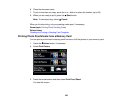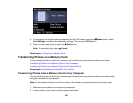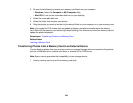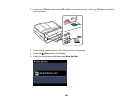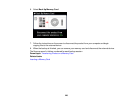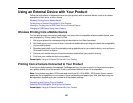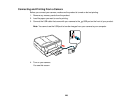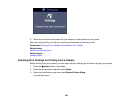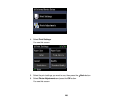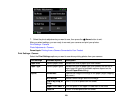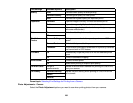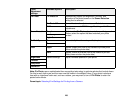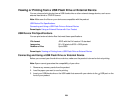Using an External Device with Your Product
Follow the instructions in these sections to use your product with an external device, such as a camera,
smartphone, flash drive, or other device.
Wireless Printing from a Mobile Device
Printing from a Camera Connected to Your Product
Viewing or Printing from a USB Flash Drive or External Device
Charging a USB Device Using Your Product
Wireless Printing from a Mobile Device
You can print photos, documents, web pages, and more from a compatible wireless mobile device, such
as a smartphone, iPhone, tablet, iPad, or iPod.
1. Set up your product for wireless printing as described on the Start Here sheet.
2. Visit www.epson.com/connect to learn more about mobile device printing and check the compatibility
of your mobile device.
3. Download and install one of the available printing applications for your mobile device, such as Epson
iPrint and PrintJinni for Epson.
4. Connect your mobile device to the same wireless network that your product is using.
5. Print from your mobile device to your product.
Parent topic: Using an External Device with Your Product
Printing from a Camera Connected to Your Product
If you have a digital camera that supports PictBridge printing, you can connect it to the product and print
your photos directly from the camera. Check your camera manual to see if it is compatible.
Note: Your photos must be in JPG format and sized from 80 × 80 to 9200 × 9200 pixels. Epson cannot
guarantee the compatibility of your camera. Some combinations of paper type, size, and layout may not
be supported, depending on your camera and the product settings.
Connecting and Printing From a Camera
Selecting Print Settings for Printing from a Camera
Parent topic: Using an External Device with Your Product
227