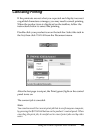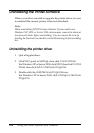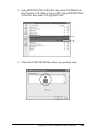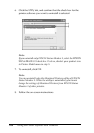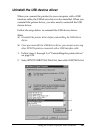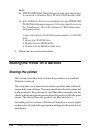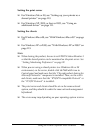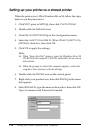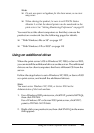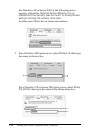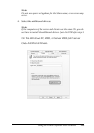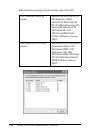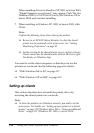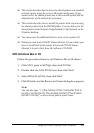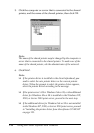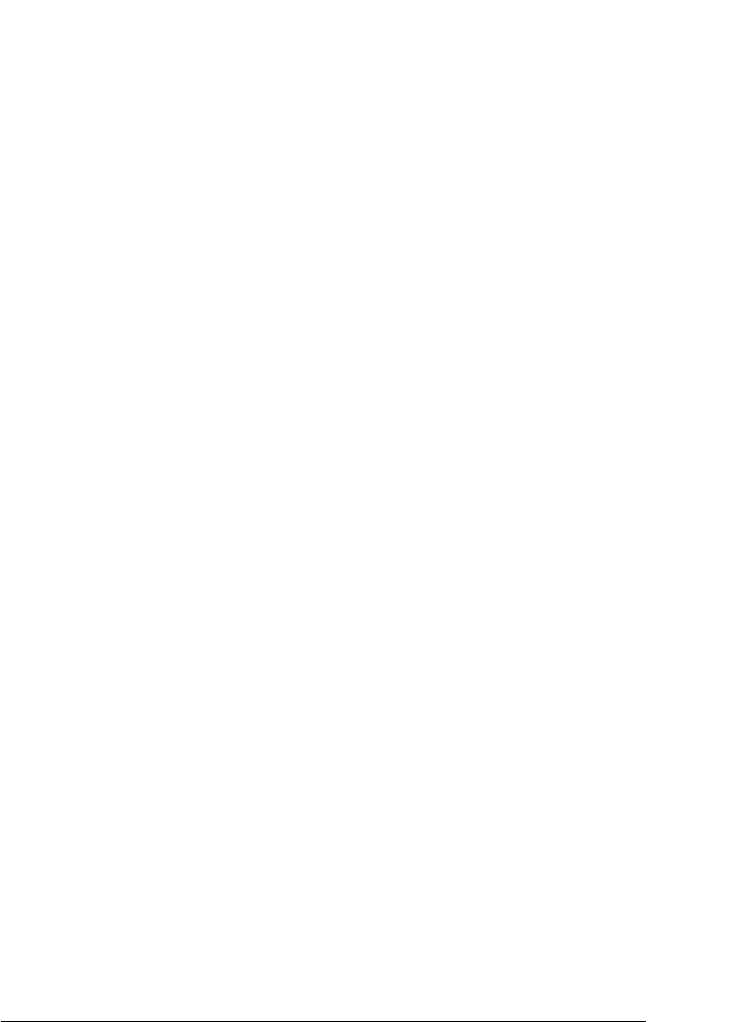
Using the Printer Software with Windows 111
4
4
4
4
4
4
4
4
4
4
4
4
Note:
❏ Do not use spaces or hyphens for the share name, or an error
may occur.
❏ When sharing the product, be sure to set EPSON Status
Monitor 3 so that the shared printer can be monitored on the
print server. See “Setting Monitoring Preferences” on page 92.
You need to set the client computers so that they can use the
product on a network. See the following pages for details.
❏ “With Windows Me or 98” on page 117
❏ “With Windows XP or 2000” on page 119
Using an additional driver
When the print server’s OS is Windows XP, 2000, or Server 2003,
you can install the additional drivers on the server. The additional
drivers are for client computers that have different OS from the
server.
Follow the steps below to set a Windows XP, 2000, or Server 2003
as a print server, and install the additional drivers.
Note:
You must access Windows XP, 2000, or Server 2003 as the
Administrator of the local machine.
1. For a Windows 2000 print server, click Start, point to Settings,
then click Printers.
For a Windows XP or Server 2003 print server, click Start,
point to Printers and Faxes.
2. Right-click your product icon, then click Sharing in the menu
that appears.