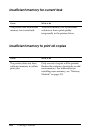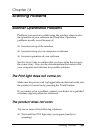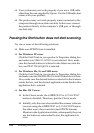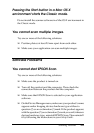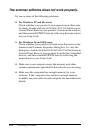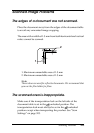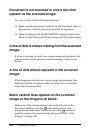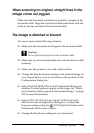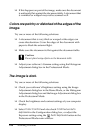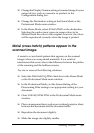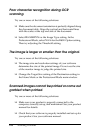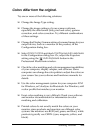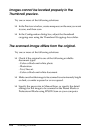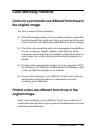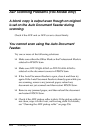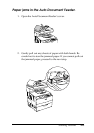416 Scanning Problems
❏ If this happens on part of the image, make sure the document
is uniformly flat against the document table. A document that
is wrinkled or warped may not be scanned well.
Colors are patchy or distorted at the edges of the
image.
Try one or more of the following solutions.
❏ A document that is very thick or warped at the edges can
cause discoloration. Cover the edges of the document with
paper to block the external light.
❏ Make sure the document is flat against the document table.
c
Caution:
Do not place heavy objects on the document table.
❏ Adjust your software’s Gamma setting using the Histogram
Adjustment dialog box in the Professional Mode.
The image is dark.
Try one or more of the following solutions.
❏ Check your software’s Brightness setting using the Image
Adjustment dialog box in the Home Mode, or the Histogram
Adjustment dialog box and the Image Adjustment dialog box
in the Professional Mode.
❏ Check the brightness and contrast settings of your computer
display.
❏ Select Color Control and also check Continuous auto
exposure in the Configuration dialog box, or adjust the
Exposure setting using the Auto Exposure button in the
Professional Mode main window.