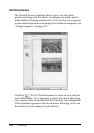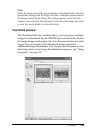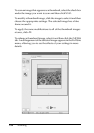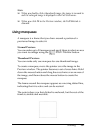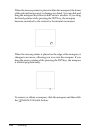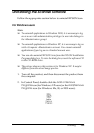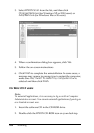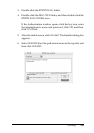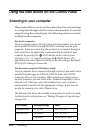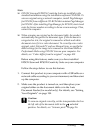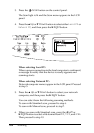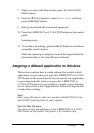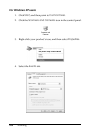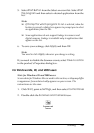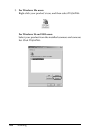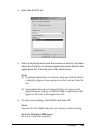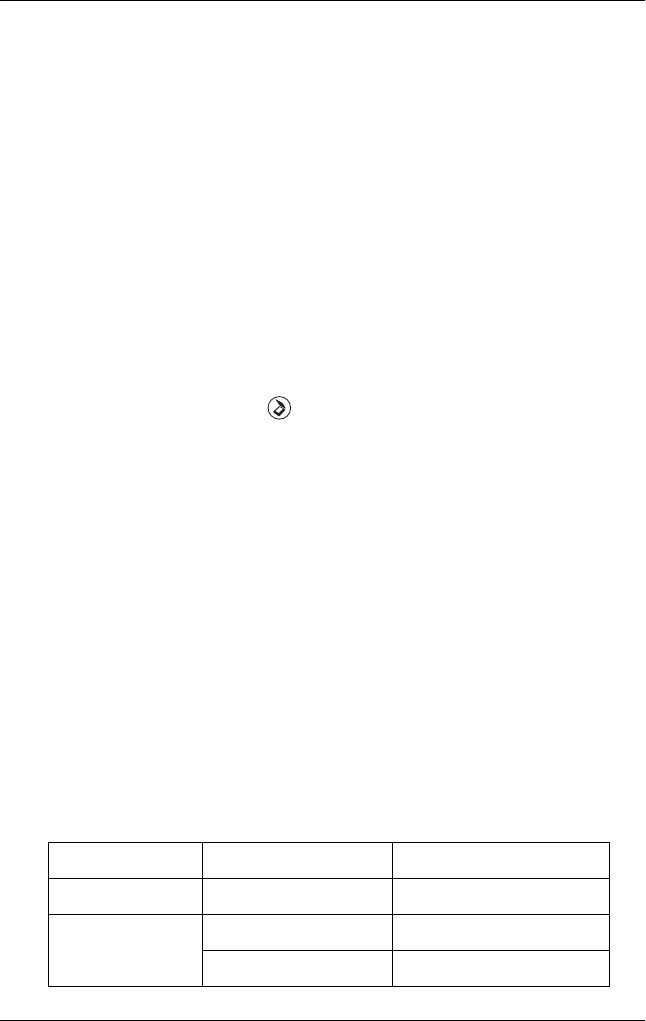
202 Scanning
Using the Start Button on the Control Panel
Scanning to your computer
This product allows you to use the control panel to scan an image
to a computer through a local or network connection. To scan an
original using the control panel, the following software must be
installed on the computer.
For local computer:
To use a computer that is directly connected to the product, you need to
have installed EPSON Scan and EPSON Creativity Suite on your
computer. If you are connecting this product to a computer through a
local connection, an application is automatically launched on your
computer by pressing the Scan button on the control panel,
selecting Local PC, and then pressing the r Right button. The
application that starts differs according to the user settings. By default,
EPSON File Manager is launched.
For network computer (Windows only):
To use a computer that is connected through a network, you need to have
installed PageManager for EPSON, EPSON Scan, and EPSON
Creativity Suite on the computer. When scanning an image using a
network computer, you can select either Standard (automatic) scan or
Manual scan. When you select the Standard scan, your original is
automatically scanned with the appropriate settings. If you want to
specify the scanning size, select Manual scan.
The following list shows the available setting items for each scan mode.
For details on the setting items, see “Making Changes to Copy Settings”
on page 234.
Scan modes Available settings Items
Standard scan File Format PDF, TIFF, JPG
Manual scan File Format PDF, TIFF, JPG
Paper Size A4, B5, Letter, Legal