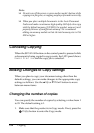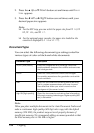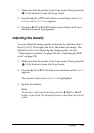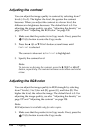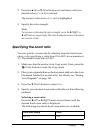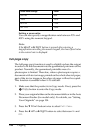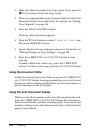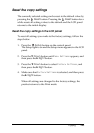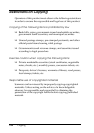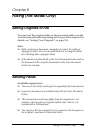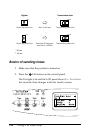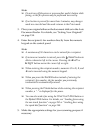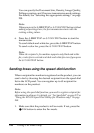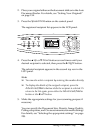242 Copying
1. Make sure that the product is in Copy mode. If not, press the
Copy button to enter the Copy mode.
2. Place your original either on the document table or in the Auto
Document Feeder (fax model only). For details, see “Setting
Your Originals” on page 154.
3. Press the Advanced/Menu button.
The Copy advanced menu appears.
4. Press the d Down button to select 2 Pages per Sheet, and
then press the r Right button.
5. Specify the desired copy settings as necessary. For details, see
“Making Changes to Copy Settings” on page 234.
6. Press the x B&W Start or x Color Start button to start
copying.
To make a black-and-white copy, press the x B&W Start
button. To make a color copy, press the x Color Start button.
Using the document table
Set the documents one by one. When you press the x B&W Start
or x Color Start button, messages prompting you to set the next
document and to confirm whether there are more documents or
not are displayed in the LCD panel.
Using the Auto Document Feeder
When you set all documents in the Auto Document Feeder and
press the x B&W Start or x Color Start button, the documents
are fed automatically, and then scanning starts. If you set an odd
number of sheets in the Auto Document Feeder, a half of the last
page is output blank.