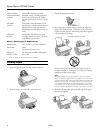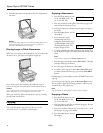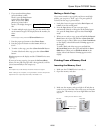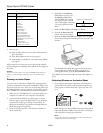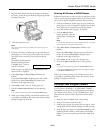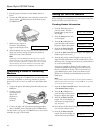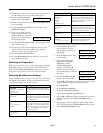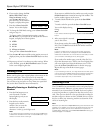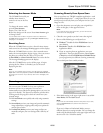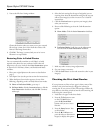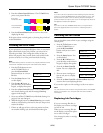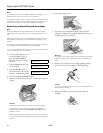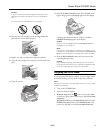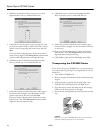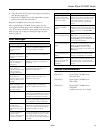Epson Stylus CX7000F Series
12 10/06
8. If you need to change the
Dial
Mode, DRD, ECM, V.34, or
Rings to Answer settings,
press the u or d button, or
press the
5 key on the numeric
keypad, to display this option:
9. Press the x
Start Color/OK
button. You see this display:
10. To change the Dial Mode setting, press x
Start Color/OK
and go to step 11.
To change another Communication setting, press the
u or d button, or press the
2, 3, 4, or 5 key on the numeric
keypad, to display one of these options:
❏ 2.DRD
❏ 3.ECM
❏ 4.V.34
❏ 5.Rings to Answer
Then press the x Start Color/OK button.
11. Press the u or d button until the setting option you want is
displayed, then press the x
Start Color/OK button to select
it.
12. Repeat steps 10 and 11 to change any other settings. When
you’re finished, press the y
Cancel/Back button to return
to the screen displaying the date.
Sending a Fax
Before you fax, place your original photo or document on the
document table glass. Then send your fax by manually
entering a fax number or redialing the previous fax number.
You can also set up and select an entry from your speed dial
list (see the Basics Guide for more information).
Manually Entering or Redialing a Fax
Number
1. Press the Fax button once to
enter Fax mode. The
Fax
button lights up and you see
this display:
2. Press the keys on the numeric
keypad to enter the fax
number. You can enter the
numbers 0 to 9 and the
characters * and #, up to 64 digits total.
Note:
If you need to change a character to the left, press the l button
to delete the character and re-enter it. Press the r button if you
need to move the cursor to the right.
If you want to redial the last fax number you used, press the
Redial/Pause button instead of entering a fax number. The
last fax number appears on the screen.
3. To send a black and white fax, press the x
Start B&W
button.
To send a color fax, press the x
Start Color/OK button.
You see this display during
faxing:
Note:
If you need to cancel faxing at any time, press the y Cancel/Back
button.
4. After your original is scanned,
you see this screen:
If you do not need to fax another page, press the
2 key (for
No). The CX7000F Series dials the fax number and faxes
your document.
Note:
If the fax number is busy or there is some other connection
problem, you see an error message and the CX7000F Series
redials the number after one minute. Wait for the redial, or check
your connection and settings and try faxing again.
If you need to fax another page, press the 1 key (for Yes).
Open the document cover, remove your first original, place
your next original, and close the document cover. Then
press the x
Start Color/OK button to fax the next page.
Repeat this step to fax all the necessary pages.
Note:
If you’re sending a color fax, or a large document that fills up the
memory area, the CX7000F Series scans and faxes one page at a
time. It then asks if you want to send another page. The fax
connection stays open until you are finished.
Receiving a Fax
The CX7000F Series automatically receives and prints faxes in
Auto Answer mode. However, you may want to receive faxes
manually if you connected the CX7000F Series and a phone
or answering machine to a phone line that also receives voice
calls. Then you can check for a fax tone from the sending fax
machine and press a button on the CX7000F Series to receive
the fax, or allow your answering machine to determine if the
call is an incoming fax.
Note:
Make sure you selected the Paper Size
setting that matches the size
of paper you’ve loaded. If the incoming fax pages are larger than the
paper size you loaded, the fax size is reduced to fit or printed on
multiple pages, depending on the Automatic Reduction setting you
select (see page 11 for details).
5.Communication
1.Dial Mode: Ton
Enter Fax Number
1234567890
Scanning 001 98%
Send another pag